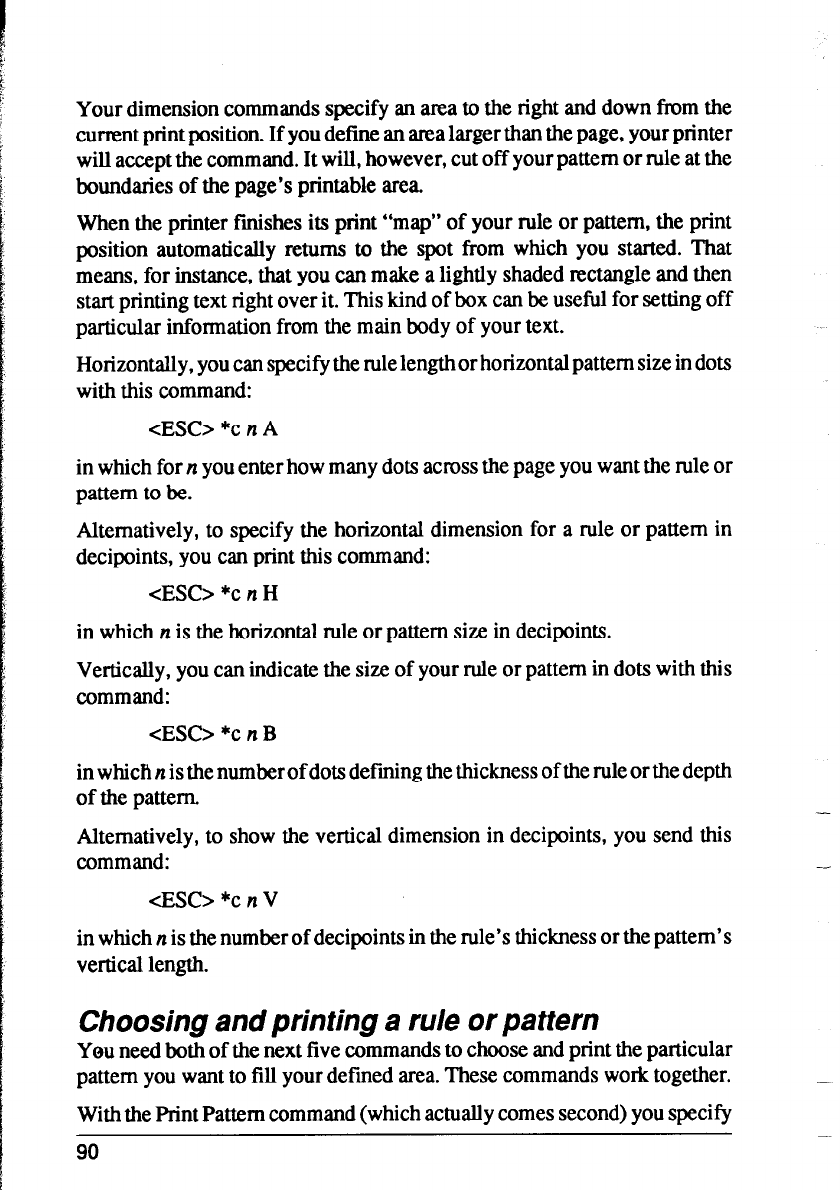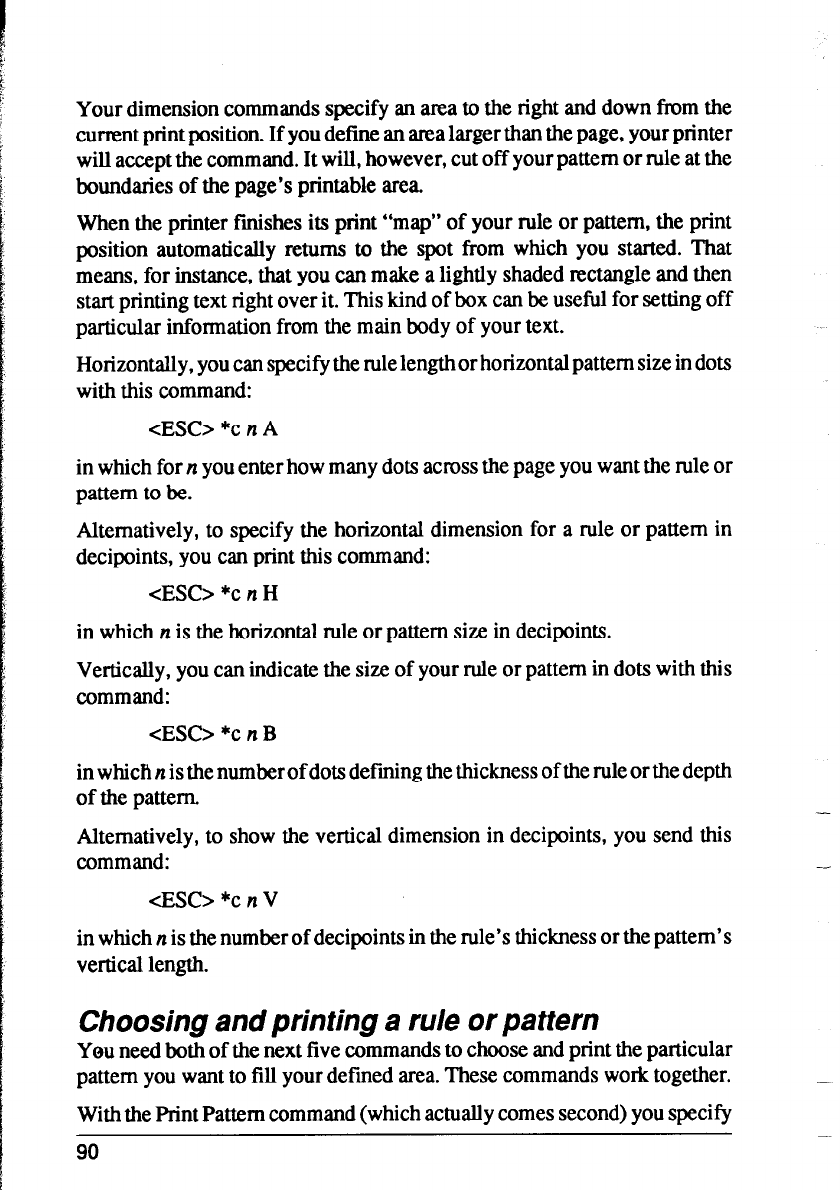
Your dimension commands specify an area to the right and down from the
current print position. If you define an area larger than the page, your printer
will accept the command. It will, however, cut off your pattern or rule at the
boundaries of the page’s printable area.
When the printer finishes its print “map” of your rule or pattern, the print
position automatically returns to the spot from which you started. That
means, for instance, that you can make a lightly shaded rectangle and then
start printing text right over it. This kind of box can be useful for setting off
particular information from the main body of your text.
Horizontally, you can specify the rule length or horizontal pattern size in dots
with this command:
<ES0 *c n A
in which for n you enter how many dots across the page you want the rule or
pattern to be.
Alternatively, to specify the horizontal dimension for a rule or pattern in
decipoints, you can print this command:
<ESC> *c n H
in which n is the horizontal rule or pattern size in decipoints.
Vertically, you can indicate the size of your rule or pattern in dots with this
command:
<ESC> *c n B
in which n is the number of dots defining the thickness of the rule or the depth
of the pattern
Alternatively, to show the vertical dimension in decipoints, you send this
command:
<ESC> *c n V
in which n is the number of decipoints in the rule’s thickness or the pattern’s
vertical length.
Choosing and printing a rule or pattern
You need both of the next five commands to choose and print the particular
pattern you want to fill your defined area. These commands work together.
With the Print Pattern command (which actually comes second) you specify
90