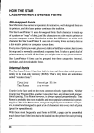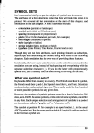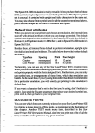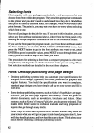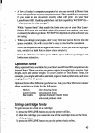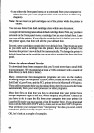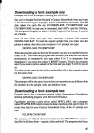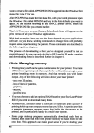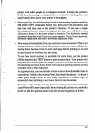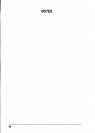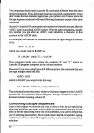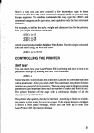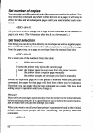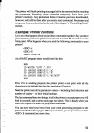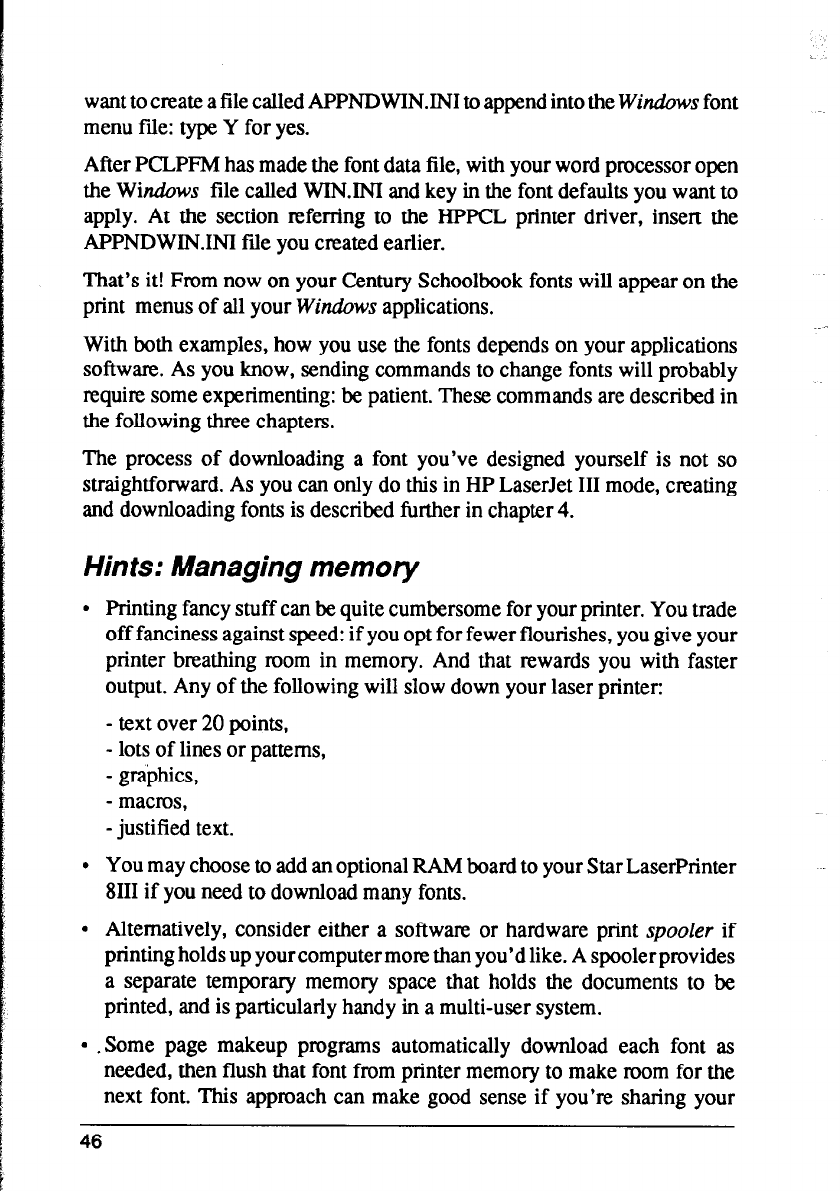
want to create a file called APPNDWININI to append into the Windows font
menu file: type Y for yes.
After PCLPFM has made the font data file, with your word processor open
the Windows file called WIN.INI and key in the font defaults you want to
apply. At the section referring to the HPPCL printer driver, insert the
APPNDWININI file you created earlier.
That’s it! From now on your Century Schoolbook fonts will appear on the
print menus of all your Windows applications.
With both examples, how you use the fonts depends on your applications
software. As you know, sending commands to change fonts will probably
requite some experimenting: be patient. These commands are described in
the following three chapters.
The process of downloading a font you’ve designed yourself is not so
straightforward. As you can only do this in HP LaserJet III mode, creating
and downloading fonts is described further in chapter 4.
Hints: Managing memory
l Printing fancy stuff can be quite cumbersome for your printer. You trade
off fanciness against speed: if you opt for fewer flourishes, you give your
printer breathing room in memory. And that rewards you with faster
output. Any of the following will slow down your laser printer:
- text over 20 points,
- lots of lines or patterns,
- graphics,
- macros,
-justified text.
l You may choose to add an optional RAM board to your Star LaserPrinter
8111 if you need to download many fonts.
l Alternatively, consider either a software or hardware print spooler if
printing holds up your computer more than you’d like. A spooler provides
a separate temporary memory space that holds the documents to be
printed, and is particularly handy in a multi-user system.
l .Some page makeup programs automatically download each font as
needed, then flush that font from printer memory to make room for the
next font. This approach can make good sense if you’re sharing your
46