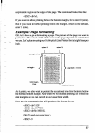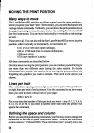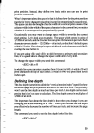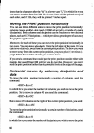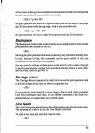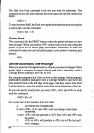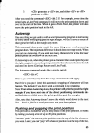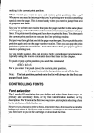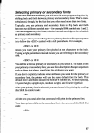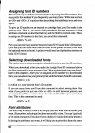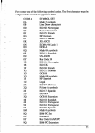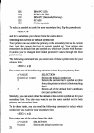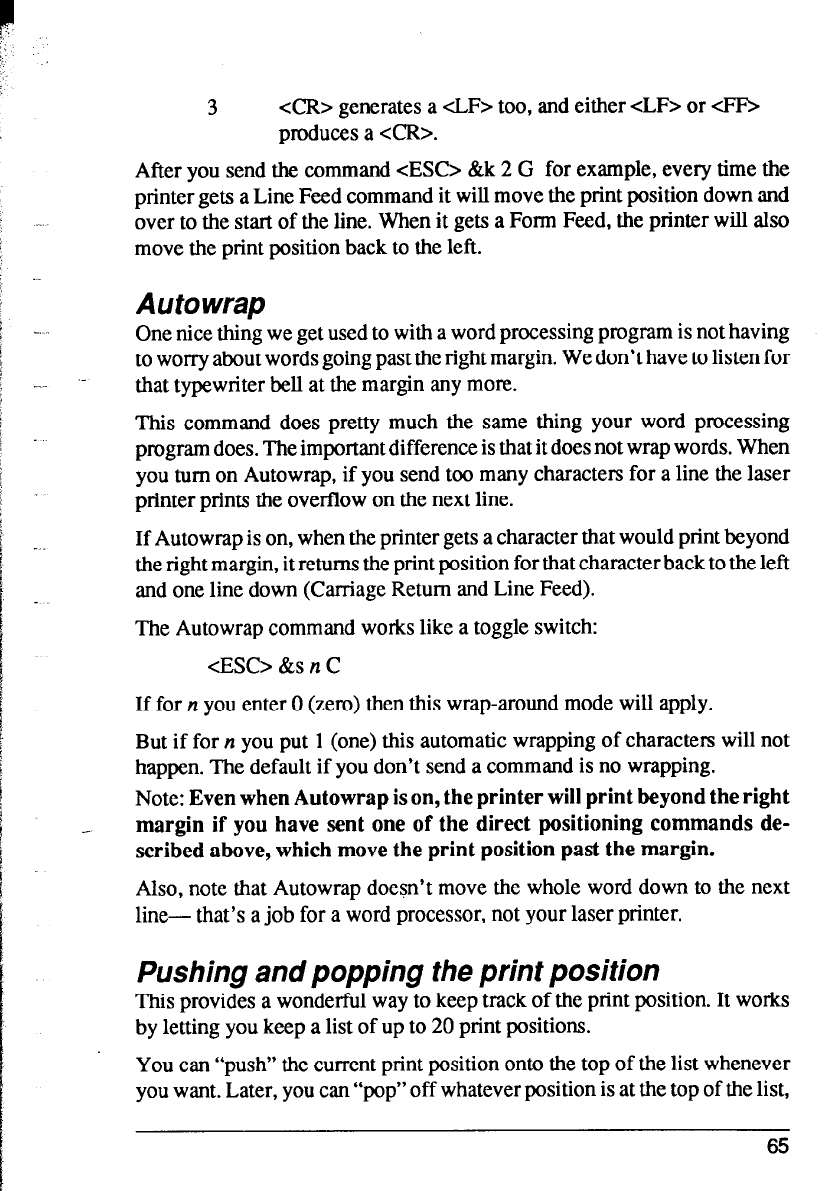
3
<CR> generates a cLF> too, and either cLF> or d;F>
produces a <CR>.
After you send the command <ES0 &k 2 G for example, every time the
printer gets a Line Feed command it will move the print position down and
over to the start of the line. When it gets a Fonn Feed, the printer will also
move the print position back to the left.
Autowrap
One nice thing we get used to with a word processing program is not having
to worry about words going past the right margin. We don’t have to listen for
that typewriter bell at the margin any more.
This command does pretty much the same thing your word processing
program does. The important difference is that it does not wrap words. When
you turn on Autowrap, if you send too many characters for a line the laser
printer prints the overflow on the next line.
If Autowrap is on, when the printer gets a character that would print beyond
the right margin, it returns the print position for that character back to the left
and one line down (Carriage Return and Line Feed).
The Autowrap command works like a toggle switch:
<ES0 &s n C
If for n you enter 0 (zero) then this wrap-around mode will apply.
But if for n you put 1 (one) this automatic wrapping of characters will not
happen. The default if you don’t send a command is no wrapping.
Note: Even when Autowrap is on, the printer will print beyond the right
margin if you have sent one of the direct positioning commands de-
scribed above, which move the print position past the margin.
Also, note that Autowrap doesn’t move the whole word down to the next
line- that’s a job for a word processor, not your laser printer.
Pushing and popping the print position
This provides a wonderful way to keep track of the print position. It works
by letting you keep a list of up to 20 print positions.
You can “push” the current print position onto the top of the list whenever
you want. Later, you can “pop” off whatever position is at the top of the list,
65