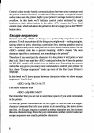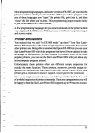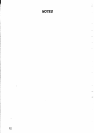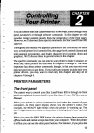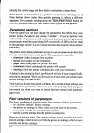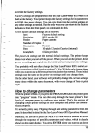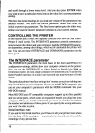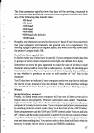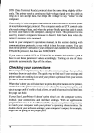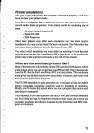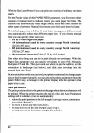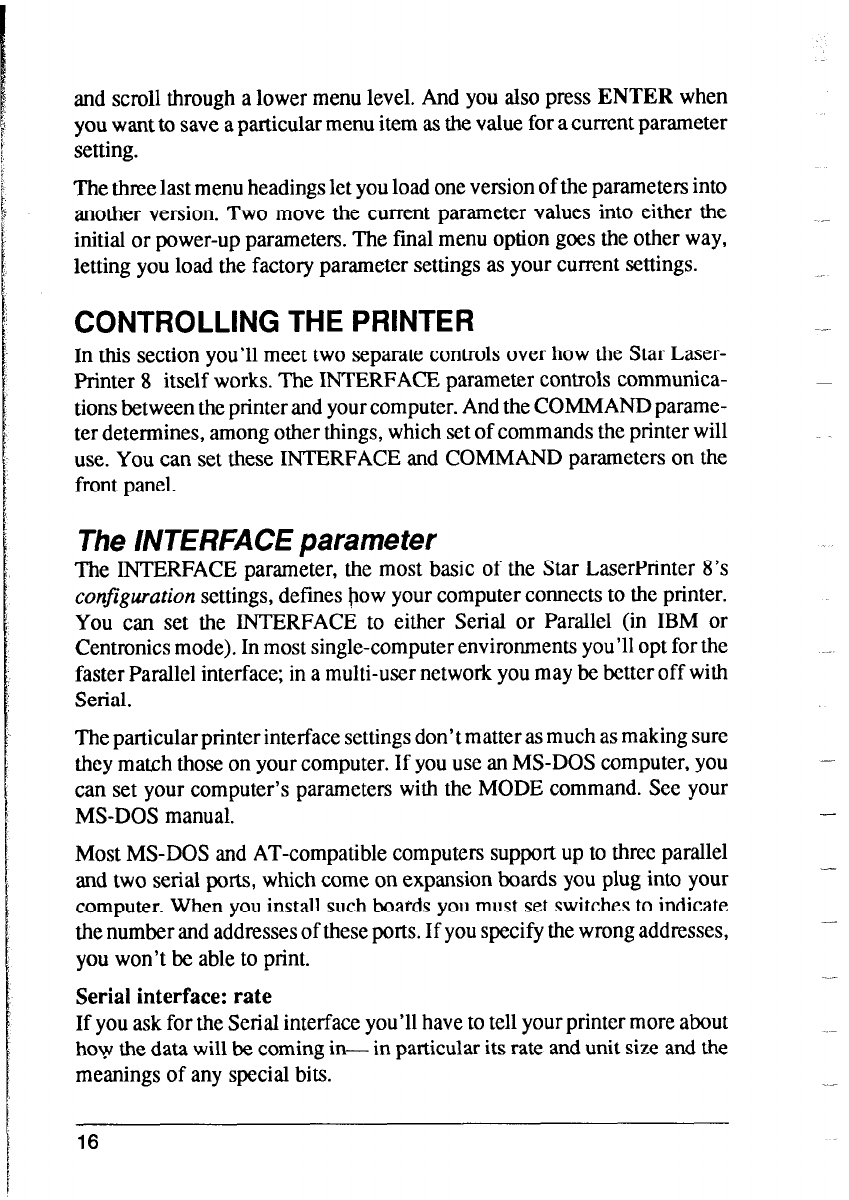
and scroll through a lower menu level. And you also press ENTER when
you want to save a particular menu item as the value for a current parameter
setting.
The three last menu headings let you load one version of the parameters into
another version. Two move the current parameter values into either the
initial or power-up parameters. The final menu option goes the other way,
letting you load the factory parameter settings as your current settings.
CONTROLLING THE PRINTER
In this section you’ll meet two separate controls over how the Star Laser-
Printer 8 itself works. The INTERFACE parameter controls communica-
tions between the printer and your computer. And the COMMAND parame-
ter determines, among other things, which set of commands the printer will
use. You can set these INTERFACE and COMMAND parameters on the
front panel.
The 1NTERFACE parameter
The INTERFACE parameter, the most basic of the Star LaserPrinter 8’s
configuration settings, defines how your computer connects to the printer.
You can set the INTERFACE to either Serial or Parallel (in IBM or
Centronics mode). In most single-computer environments you’ll opt for the
faster Parallel interface; in a multi-user network you may be better off with
Serial.
The particular printer interface settings don’t matter as much as making sure
they match those on your computer. If you use an MS-DOS computer, you
can set your computer’s parameters with the MODE command. See your
MS-DOS manual.
Most MS-DOS and AT-compatible computers support up to three parallel
and two serial ports, which come on expansion boards you plug into your
computer. When you install such boards you must set switches to indicate
the number and addresses of these ports. If you specify the wrong addresses,
you won’t be able to print.
Serial interface: rate
If you ask for the Serial interface you’ll have to tell your printer more about
how the data will be coming in- in particular its rate and unit size and the
meanings of any special bits.
-