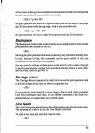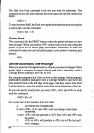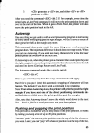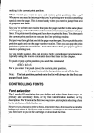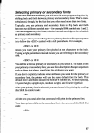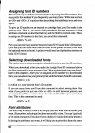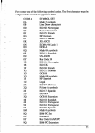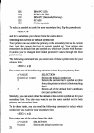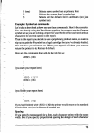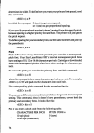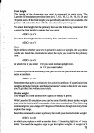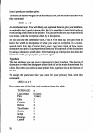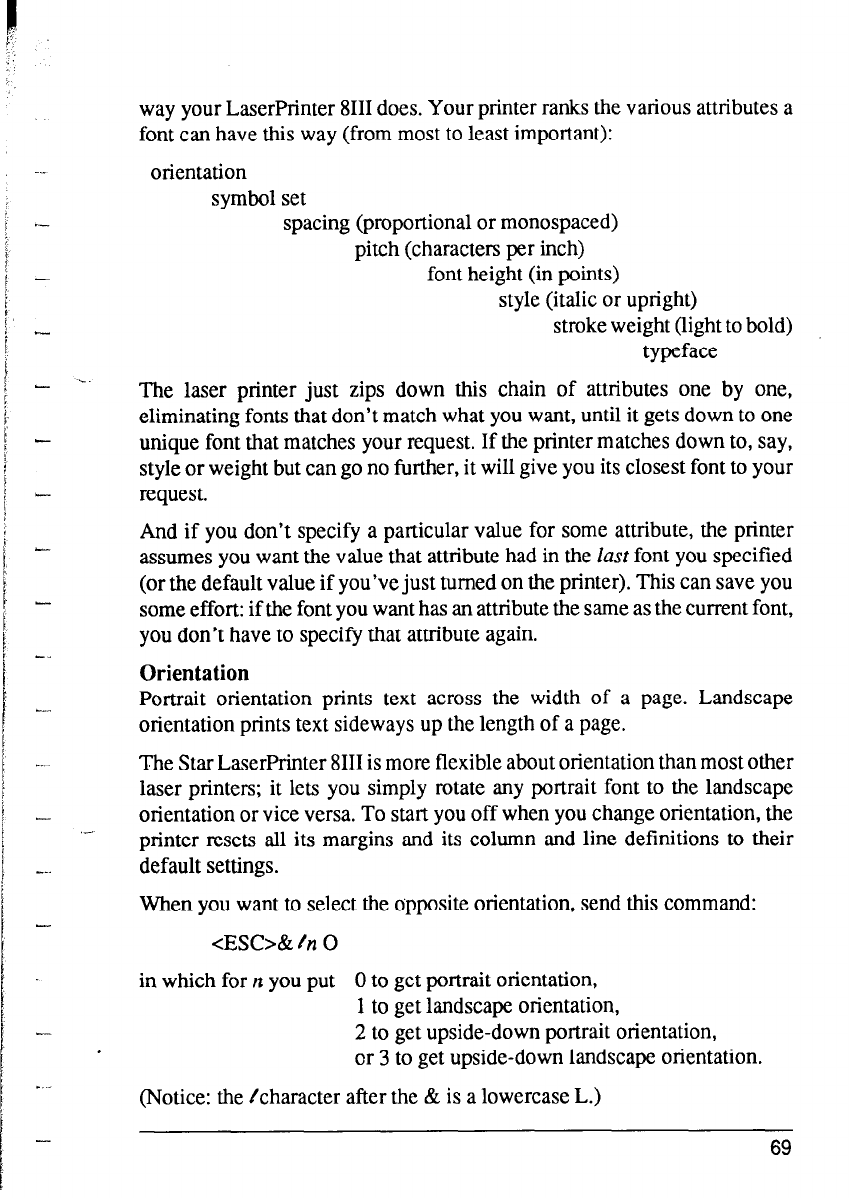
c
A_
b^
_.
-
--.
-
. _
-
. .
,-
way your LaserPrinter 8111 does. Your printer ranks the various attributes a
font can have this way (from most to least important):
orientation
symbol set
spacing (proportional or monospaced)
pitch (characters per inch)
font height (in points)
style (italic or upright)
stroke weight (light to bold)
typeface
The laser printer just zips down this chain of attributes one by one,
eliminating fonts that don’t match what you want, until it gets down to one
unique font that matches your request. If the printer matches down to, say,
style or weight but can go no further, it will give you its closest font to your
request.
And if you don’t specify a particular value for some attribute, the printer
assumes you want the value that attribute had in the lust font you specified
(or the default value if you’ve just turned on the printer). This can save you
some effort: if the font you want has an attribute the same as the current font,
you don’t have to specify that attribute again.
Orientation
Portrait orientation prints text across the width of a page. Landscape
orientation prints text sideways up the length of a page.
The Star LaserPrinter 8111 is more flexible about orientation than most other
laser printers; it lets you simply rotate any portrait font to the landscape
orientation or vice versa. To start you off when you change orientation, the
printer resets all its margins and its column and line definitions to their
default settings.
When you want to select the opposite orientation, send this command:
<ES&& /n 0
in which for n you put 0 to get portrait orientation,
1 to get landscape orientation,
2 to get upside-down portrait orientation,
or 3 to get upside-down landscape orientation.
(Notice: the /character after the & is a lowercase L.)
69