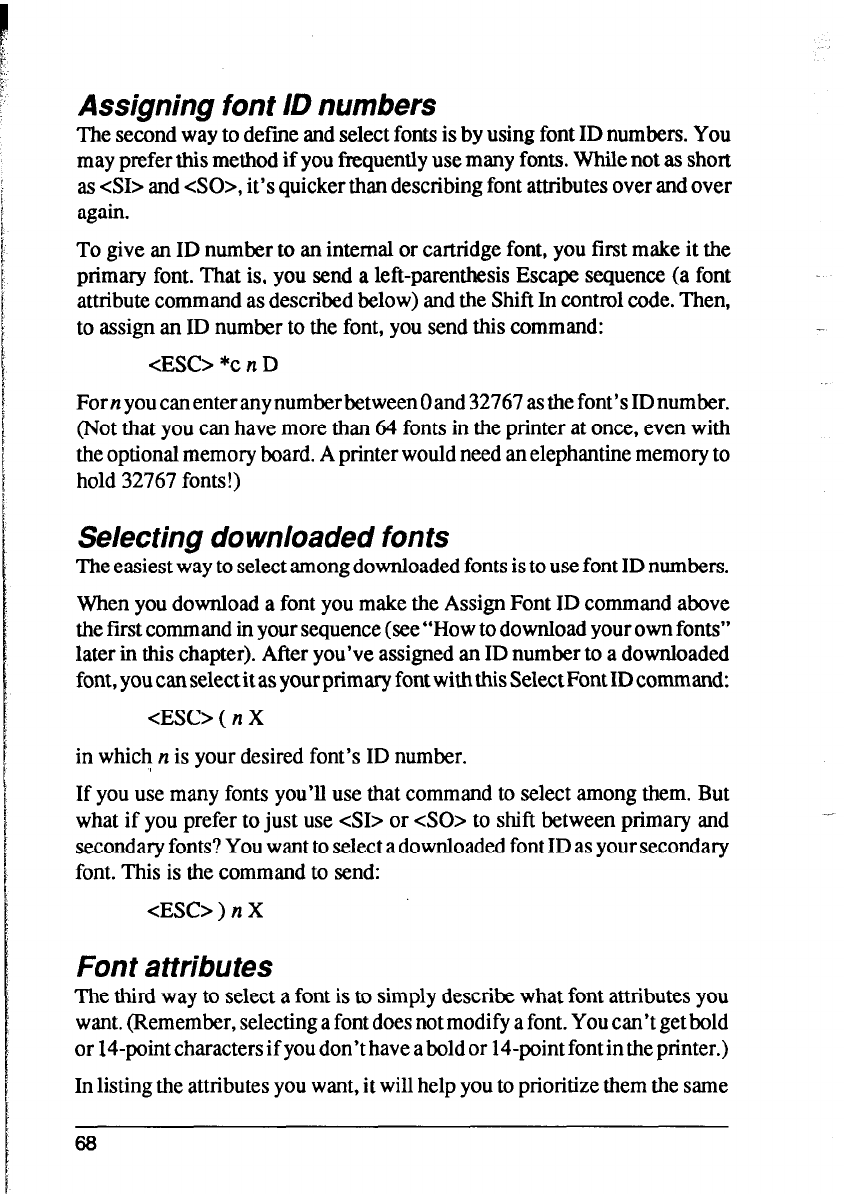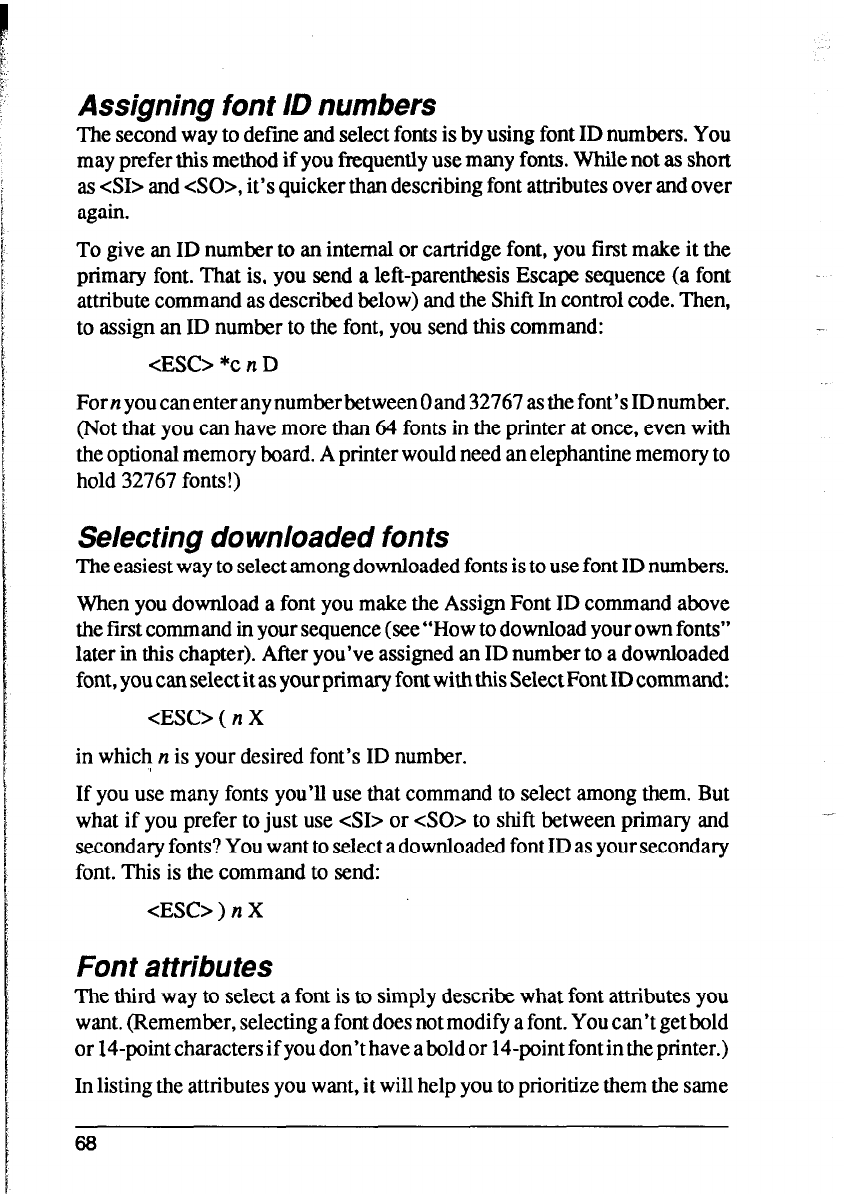
Assigning font ID numbers
The second way to define and select fonts is by using font ID numbers. You
may prefer this method if you frequently use many fonts. While not as short
as <SI> and <SO>, it’s quicker than describing font attributes over and over
again.
To give an ID number to an internal or cartridge font, you first make it the
primary font. That is, you send a left-parenthesis Escape sequence (a font
attribute command as described below) and the Shift In control code. Then,
to assign an ID number to the font, you send this command:
<ESC> *c II D
For n you can enter any number between 0 and 32767 as the font’s ID number.
(Not that you can have more than 64 fonts in the printer at once, even with
the optional memory board. A printer would need an elephantine memory to
hold 32767 fonts!)
Selecting downloaded fonts
The easiest way to select among downloaded fonts is to use font ID numbers.
When you download a font you make the Assign Font ID command above
the first command in your sequence (see “How to download your own fonts”
later in this chapter). After you’ve assigned an ID number to a downloaded
font, you can select it as your primary font with this Select Font ID command:
<ESC> ( n X
in which n is your desired font’s ID number.
If you use many fonts you’ll use that command to select among them. But
what if you prefer to just use &I> or <SO> to shift between primary and
secondary fonts? You want to select a downloaded font ID as your secondary
font. This is the command to send:
<ESC> ) n X
Font attributes
The third way to select a font is to simply describe what font attributes you
want. (Remember, selecting a font does not modify a font. You can’t get bold
or 14-point characters if you don’t have a bold or 14-point font in the printer.)
In listing the attributes you want, it will help you to prioritize them the same
66