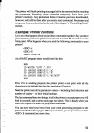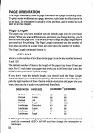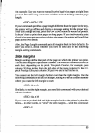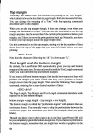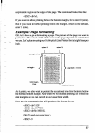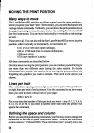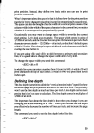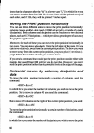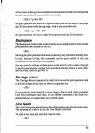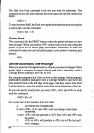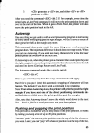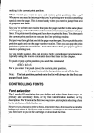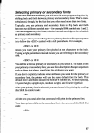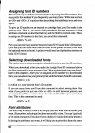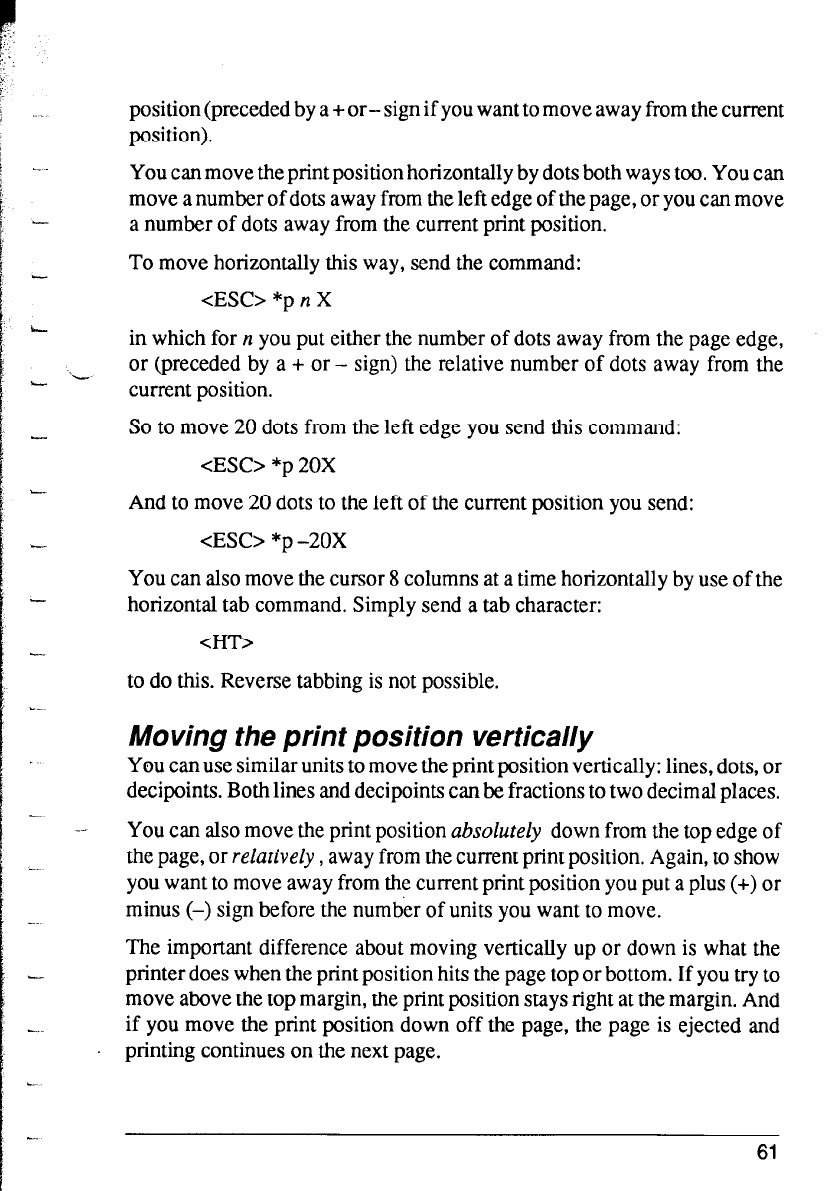
position (preceded by a + or- sign if you want to move away from the current
position).
You can move the print position horizontally by dots both ways too. You can
move a number of dots away from the left edge of the page, or you can move
a number of dots away from the current print position.
To move horizontally this way, send the command:
<ESC> *p n X
in which for n you put either the number of dots away from the page edge,
or (preceded by a + or - sign) the relative number of dots away from the
current position.
So to move 20 dots from the left edge you send this command:
<ES0 *p 20X
And to move 20 dots to the left of the current position you send:
<ESC> *p -20X
You can also move the cursor 8 columns at a time horizontally by use of the
horizontal tab command. Simply send a tab character:
<HT>
to do this. Reverse tabbing is not possible.
Moving the print position vertically
You can use similar units to move the print position vertically: lines, dots, or
decipoints. Both lines and decipoints can be fractions to two decimal places.
You can also move the print position absolutely down from the top edge of
the page, or relatively, away from the current print position. Again, to show
you want to move away from the current print position you put a plus (+) or
minus (-) sign before the number of units you want to move.
The important difference about moving vertically up or down is what the
printer does when the print position hits the page top or bottom. If you try to
move above the top margin, the print position stays right at the margin. And
if you move the print position down off the page, the page is ejected and
printing continues on the next page.
61