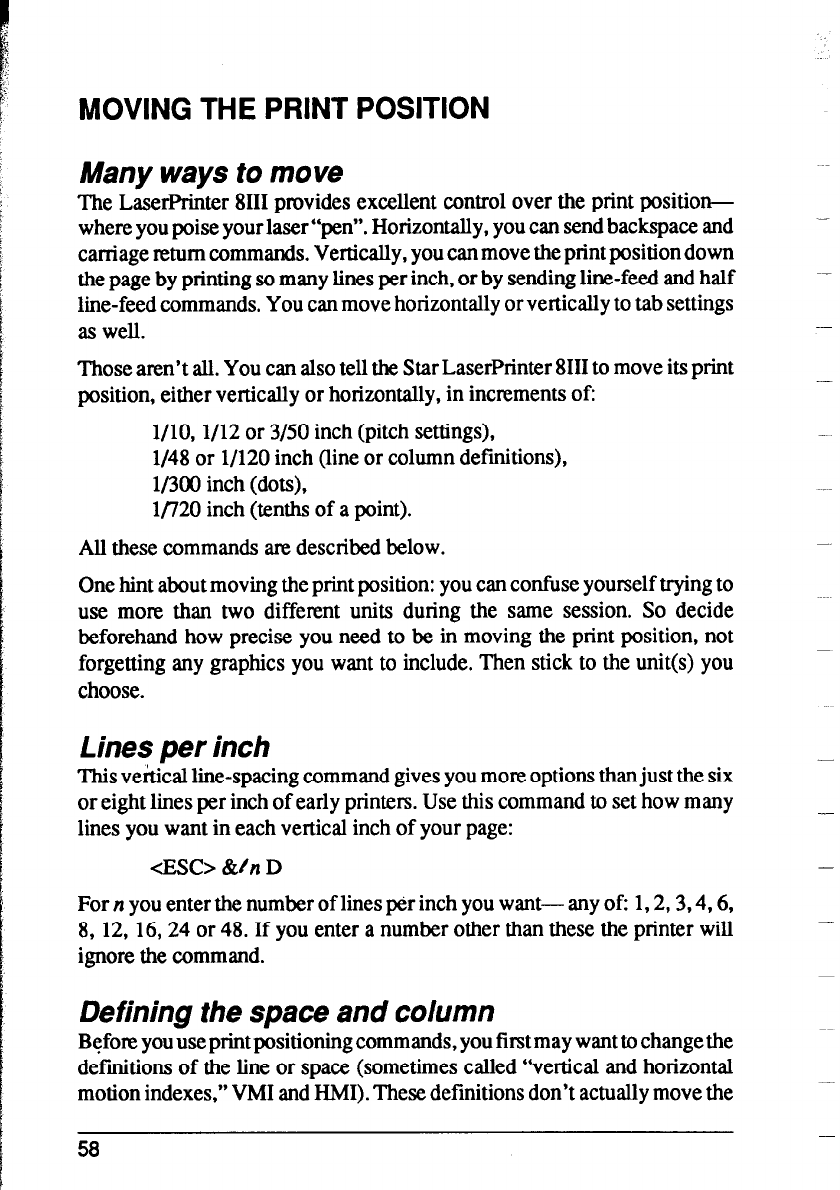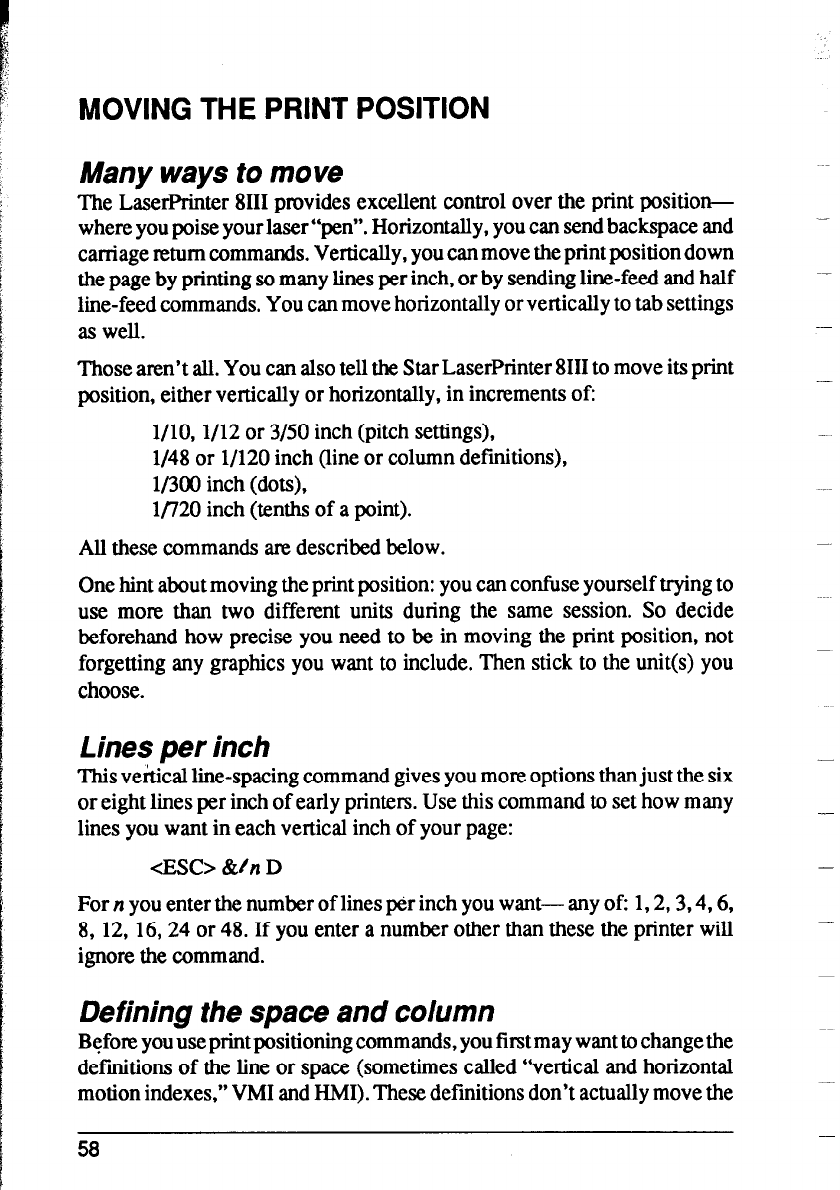
MOVING THE PRINT POSITION
Many ways to move
The LaserPrinter 8111 provides excellent control over the print position-
where you poise your laser “pen”. Horizontally, you can send backspace and
carriage return commands. Vertically, you can move the print position down
the page by printing so many lines per inch, or by sending line-feed and half
line-feed commands. You can move horizontally or vertically to tab settings
as well.
Those aren’t all. You can also tell the Star LaserPrinter 8111 to move its print
position, either vertically or horizontally, in increments of:
l/10, l/12 or 3/50 inch (pitch settings),
l/48 or l/120 inch (line or column definitions),
l/300 inch (dots),
l/720 inch (tenths of a point).
All these commands are described below.
One hint about moving the print position: you can confuse yourself trying to
use more than two different units during the same session. So decide
beforehand how precise you need to be in moving the print position, not
forgetting any graphics you want to include. Then stick to the unit(s) you
choose.
Lines per inch
This vertical line-spacing command gives you more options than just the six
or eight lines per inch of early printers. Use this command to set how many
lines you want in each vertical inch of your page:
-cESC> 8ztn D
For n you enter the number of lines per inch you want- any of: 1,2,3,4,6,
8, 12, 16,24 or 48. If you enter a number other than these the printer will
ignore the command.
Defining the space and column
Before you use print positioning commands, you first may want to change the
definitions of the line or space (sometimes called “vertical and horizontal
motion indexes,” VMI and HMI). These definitions don’t actually move the
58