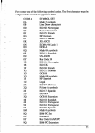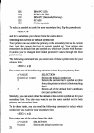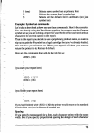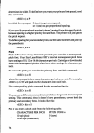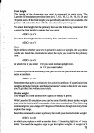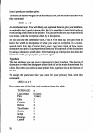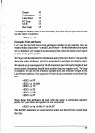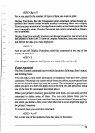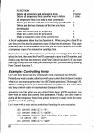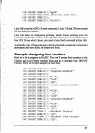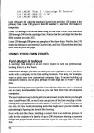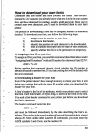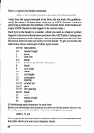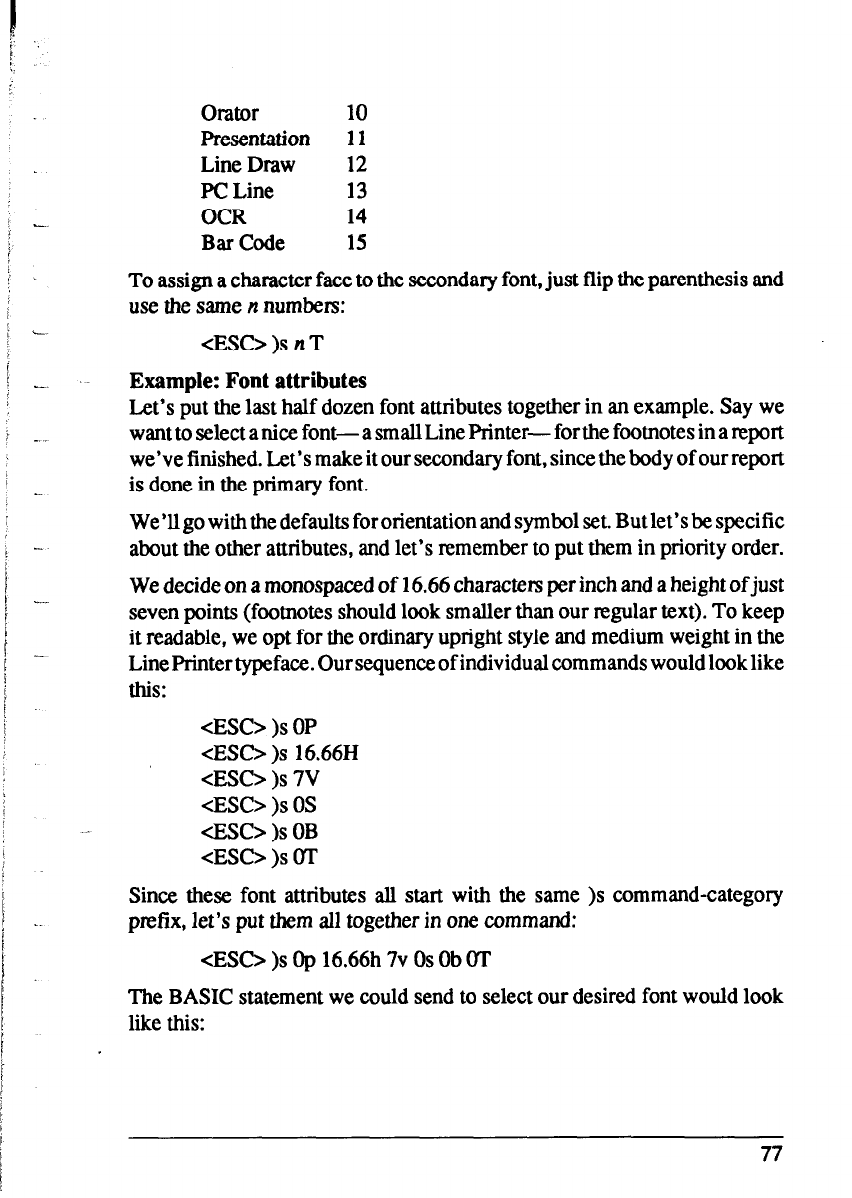
I
:. .,
L
,.
: L.
:’
; -.
i L
I
Y
__
_
Orator
10
Presentation 11
Line Draw 12
PC Line 13
OCR
14
Bar Code
15
To assign a character face to the secondary font, just flip the parenthesis and
use the same n numbers:
<ESC> )s n T
Example: Font attributes
Let’s put the last half dozen font attributes together in an example. Say we
want to select a nice font- a small Line Printer- for the footnotes in a report
we’ve finished. Let’s make it our secondary font, since the body of our report
is done in the primary font.
We’ll go with the defaults for orientation and symbol set. But let’s be specific
about the other attributes, and let’s remember to put them in priority order.
We decide on a monospaced of 16.66 characters per inch and a height of just
seven points (footnotes should look smaller than our regular text). To keep
it readable, we opt for the ordinary upright style and medium weight in the
Line Printer typeface. Our sequence of individual commands would look like
this:
<ES0 )s OP
<ES0 )s 16.668
<ESC> )s 7V
<Esc> )s OS
<ESC> )s OB
<ESC> )s OT
Since these font attributes all start with the same )s command-category
prefix, let’s put them all together in one command:
<ES0 )s Op 16.66h 7v OS Ob OT
The BASIC statement we could send to select our desired font would look
like this:
77