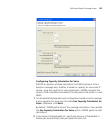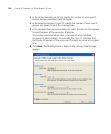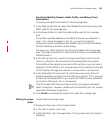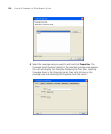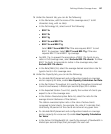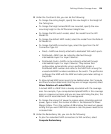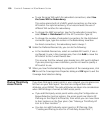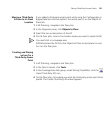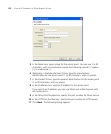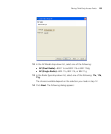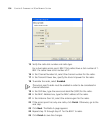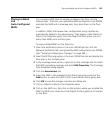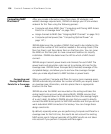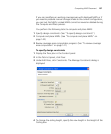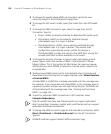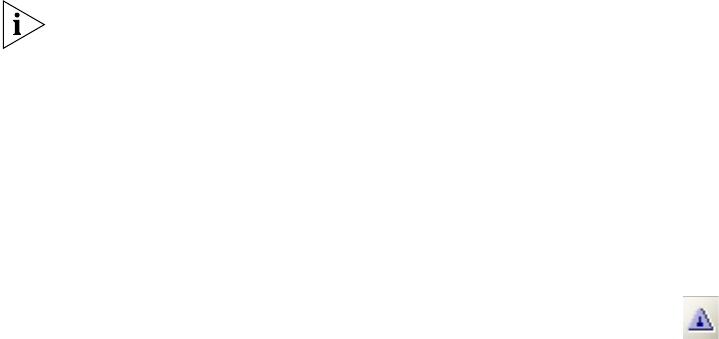
Placing Third-Party Access Points 131
Moving a Third-Party
AP Icon to its Floor
Location
If you added a third-party access point while using the Configuration or
Rogue Detection tool bar options, the access point is on the Objects to
Place tab.
1 In RF Planning, navigate to the floor plan.
2 In the Organizer panel, click Objects to Place.
3 Select the icon or description of the AP.
4 On the floor plan, click on the location where you want to place the AP.
You must click in a coverage area.
3WXM removes the AP from the Objects to Place list and places an icon
for it on the floor plan.
Creating and Placing
an Icon for a
Third-Party Access
Point
1 In RF Planning, navigate to the floor plan.
2 In the Task List panel, click Tools.
3 In the Coverage Area task group, under Wiring Closet/Misc, click the
(Insert Third-Party AP) icon
4 On the floor plan, click where you want the third-party access point to be
placed. The Create Third-Party AP wizard appears.