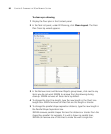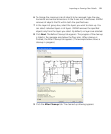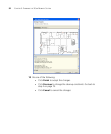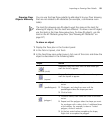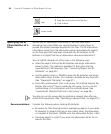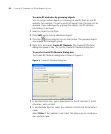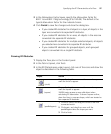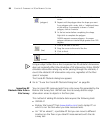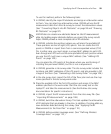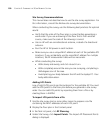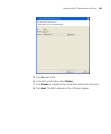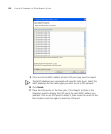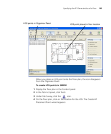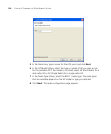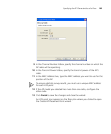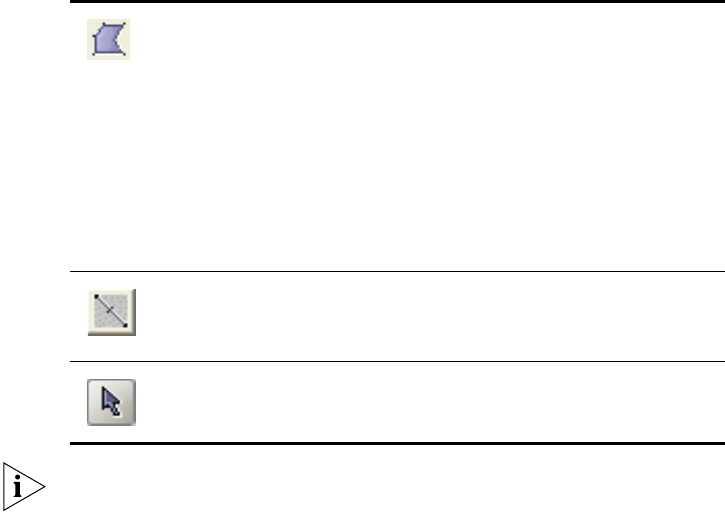
98 CHAPTER 5: PLANNING THE 3COM MOBILITY SYSTEM
Using an object other than a line to represent an RF obstacle’s dimensions
does not materially affect the calculation of RF attenuation. When 3WXM
calculates attenuation along any vector passing through the obstacle, it
counts the obstacle’s RF attenuation only once, regardless of the floor
space it occupies.
The Create RF Obstacle dialog box appears.
4 Go to “To use the Create RF Obstacle Dialog box” on page 96.
Importing RF
Obstacle Data from a
Site Survey
You can import RF measurements from a site survey file generated by the
Ekahau Site Survey Tool. 3WXM uses the site survey data to assign
attenuation values to objects in the floor plan.
This method of adding RF obstacle data requires the following tools:
3WXM 4.1
Ekahau Site Survey™ Tool (www.ekahau.com) and a laptop PC on
which to run the tool when you take measurements.
An “AP on wheels”, a portable AP that you can move to different
locations on the floor as you take RF measurements with the site
survey tool.
(polygon)
1 Click at a vertex, then move the cursor to the next
vertex.
2 Repeat until the polygon takes the shape you want.
For a polygon with n sides, click n-1 additional times
at the vertices. For example, to draw a 7-sided
polygon, click at 6 vertices.
3 At the last vertex before completing the shape,
Right-click to complete the polygon.
3WXM supports concave polygons. A concave
polygon contains an internal angle greater than 180
degrees.
(line)
1 Click at the start of the line.
2 Drag the cursor to the end of the line.
3 Click to finish.
(cursor)
1 Click to exit RF obstacle mode.