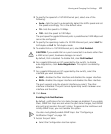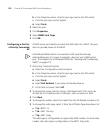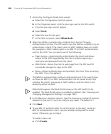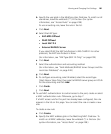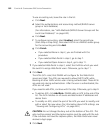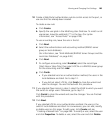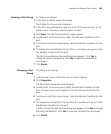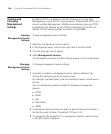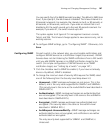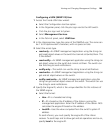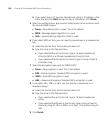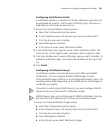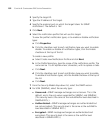Viewing and Changing Port Groups 185
Creating a Port Group To create a port group:
1 In the Task List panel, select Port Group.
The Create Port Group wizard appears.
2 In the Port Group Name box, type the name of the port group (1 to 16
alphanumeric characters, with no spaces or tabs).
3 Click Next. The Port Group Selection page appears.
4 To add a port to the port group, select the Member checkbox for the
port.
5 To remove a port from a port group, clear the Member checkbox for the
port.
6 To change the membership of a port that is in another port group, select
the Member checkbox for the port.
The Port Group Member Remove dialog box appears. Click Yes to
change the port’s membership. Click No to leave the membership
unchanged.
7 Click Finish.
Changing a Port
Group
To change a port group:
1 In the Content panel, select the row for the port group.
2 Click Properties.
The Port Group Properties wizard appears.
3 To add a port to the port group, select the Member checkbox for the
port. The port group name appears in the Port Group column for the
port.
4 To remove a port from a port group, clear the Member checkbox for the
port.
5 To change the membership of a port that is in another port group, select
the Member checkbox for the port.
The Port Group Member Remove dialog box appears. Click Yes to change
the port’s membership. Click No to leave the membership unchanged.
6 Click Finish.