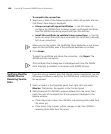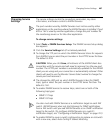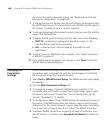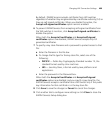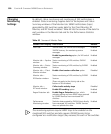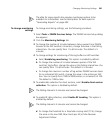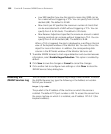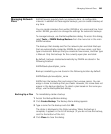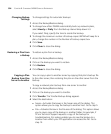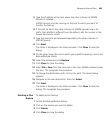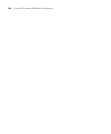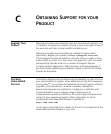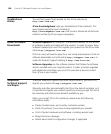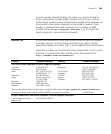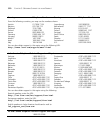504 CHAPTER B: CHANGING 3WXM SERVICES PREFERENCES
Changing Backup
Settings
To change settings for automatic backups
1 Access the Backup/Restore dialog.
2 To change how often 3WXM automatically backs up network plans,
select Hourly or Daily from the Backup interval drop-down list.
If you select Daily, specify the time to create the backup.
3 To change the maximum number of backup copies 3WXM will keep for a
plan, change the number in the Number of backup copies box.
4 Click Save.
5 Click Close to close the dialog.
Restoring a Plan from
a Backup
To restore a plan from a backup
1 Access the Backup/Restore dialog.
2 Click on the backup you want to restore.
3 Click Restore.
4 Click Close to close the dialog.
Copying a Plan
Backup from One
Server to Another
You can copy a plan to another server by copying that plan’s backup file
to the other server, then restoring the plan on the other server from the
backup.
To copy a network plan backup from one server to another
1 Access the Backup/Restore dialog.
2 Click on the backup you want to transfer.
3 Click Transfer. The Transfer Backup dialog appears.
4 Select the destination:
Server—Activates the boxes in the Server area of the dialog. This
option allows you to copy the backup to another host. Go to step 5.
File—Activates the box in the File area of the dialog. This option allows
you to save a copy of the backup in another folder. For example, if
3Com Technical Support requests a copy of the backup for
troubleshooting, this option enables you to save the backup to a
location from which your FTP application can access the file. Go to
step 13.