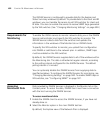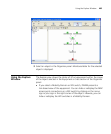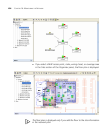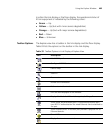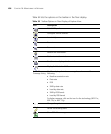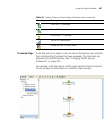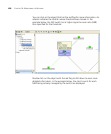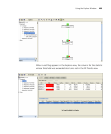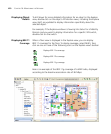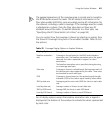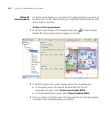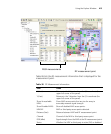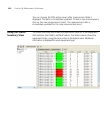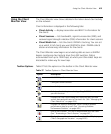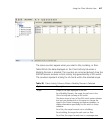410 CHAPTER 16: MONITORING THE NETWORK
Displaying Object
Details
To drill down for more detailed information for an object in the Explore
view, double-click on the object. All Monitor views, including the Explore
view itself, are updated to display information specifically about the
selected object.
For example, if the Explore window is showing link status for a Mobility
Domain and you want to display information for a specific WX switch,
double-click on the switch.
Displaying 802.11
Coverage
When a floor view is displayed in the Explore view, you can display
802.11 coverage for the floor. To display coverage, select MAPs, then
click on one or more of the following icons on the Explore view’s toolbar:
Here is an example of the 802.11g coverage of a MAP radio, displayed
according to the baseline association rate of 36 Mbps.
Displays 802.11a coverage.
Displays 802.11b coverage.
Displays 802.11g coverage.