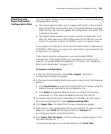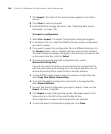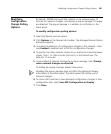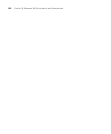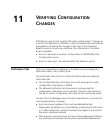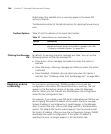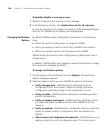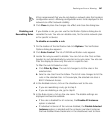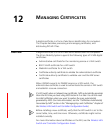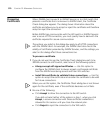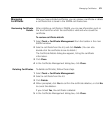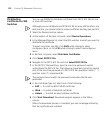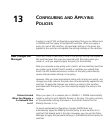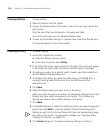Resolving an Error or Warning 367
3Com recommends that you do not deploy a network plan that contains
configuration errors. Allowing configuration errors to be deployed to the
network can affect network stability.
3 Click Close to place the changes into effect and close the dialog box.
Disabling and
Reenabling Rules
If you disable a rule, you can use the Verification Options dialog box to
reenable the rule. You also can disable rules, for the entire network plan
or for specific instances.
To disable or reenable a rule
1 On the toolbar of the Verification tab click Options. The Verification
Options dialog box appears.
2 Click Rules Control. The list of 3WXM verification rules appears.
3 Locate the rule you want to disable. You can click on the Class or Rule
headers to sort alphabetically by rule class or by rule name. You also can
filter the display to show only the rules in a specific class.
To filter the rule list based on class:
a Click Filter By Class. The rule list changes to list the rules in the
selected class.
b Select a rule class from the listbox. The list of rules changes to list the
rules in the selected class. In this example, the selected rule class is
802.1X Network Access.
4 In the Enabled column, click on the checkbox next to the rule.
If you are reenabling a rule, go to step 5.
If you are disabling a rule, go to step 8.
5 In the Rule column, click on the rule name. The disable settings are
displayed and become editable.
If the rule is disabled for all instances, the Disable All Instances
option is selected.
If individual instances of the rule are disabled, the Disable Selected
Instances option is selected and the instances are listed. Instances
that are disabled have checkmarks in the checkboxes next to them.