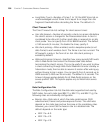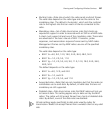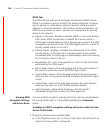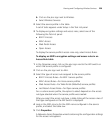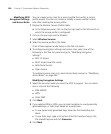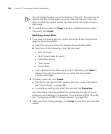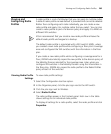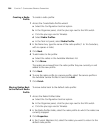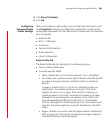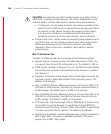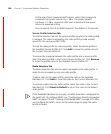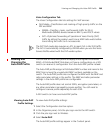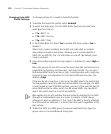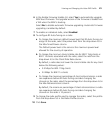264 CHAPTER 7: CONFIGURING WIRELESS PARAMETERS
Creating a Radio
Profile
To create a radio profile:
1 Access the Create Radio Profile wizard:
a Select the Configuration tool bar option.
b In the Organizer panel, click the plus sign next to the WX switch.
c Click the plus sign next to Wireless.
d Select Radio Profiles.
e In the Task List panel, select Radio Profile.
2 In the Name box, type the name of the radio profile (1 to 16 characters,
with no spaces or tabs).
3 Click Next.
4 To add radios to the profile:
a Select the radios in the Available Members list.
b Click Move.
The radios are removed from the radio profile they are currently in and
added to the new profile.
5 Click Next.
6 To map the radio profile to a service profile, select the service profile in
the Available Service Profiles list and click Add.
7 Click Finish.
Moving Radios Back
to the Default Radio
Profile
To move radios back to the default radio profile:
1 Access the Radio Profiles table:
a Select the Configuration tool bar option.
b In the Organizer panel, click the plus sign next to the WX switch.
c Click the plus sign next to Wireless.
2 In the Radio Profiles table, select the radio profile to which the radios are
currently mapped.
3 Click Properties.
4 In the Current Members list, select the radios you want to return to the
default radio profile.