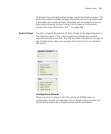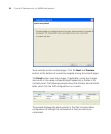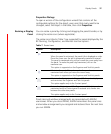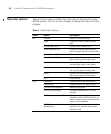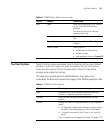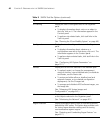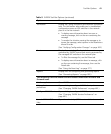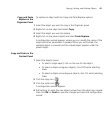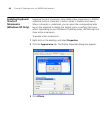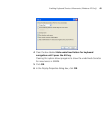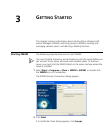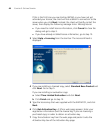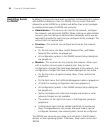Copying, Pasting, and Deleting Objects 43
Copy and Paste
Replace in the
Organizer Panel
To replace an object with the Copy and Paste Replace options:
1 Select the object you want to copy in the Organizer panel.
2 Right-click on the object and select Copy.
3 Select the object you want to replace.
4 Right-click on the parent object and select Paste Replace.
A configuration wizard appears, where you can modify the name of the
object and other parameters if needed. When you are finished, the
replaced object is removed and the copied object appears under the
parent object.
Copy and Paste in the
Content Panel
1 Select the objects (rows).
To select a single object, click on the row for the object.
To select multiple contiguous objects, click Shift while selecting
them.
To select multiple noncontiguous objects, click Ctrl while selecting
them.
2 Click the copy icon ( ).
3 Click the paste icon ( ).
A configuration wizard appears.
4 Edit settings to make the new object unique from the object you copied,
then click OK or Finish to save the changes and close the configuration
wizard.