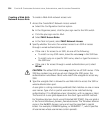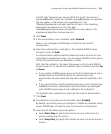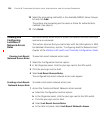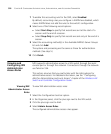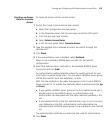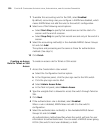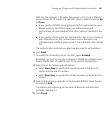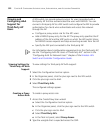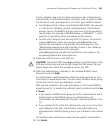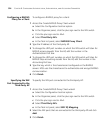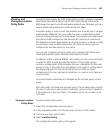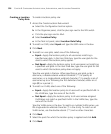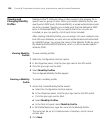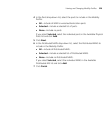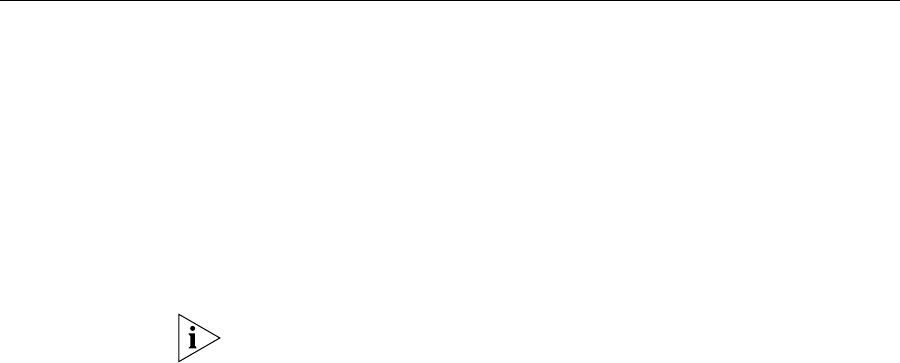
322 CHAPTER 8: CONFIGURING AUTHENTICATION, AUTHORIZATION, AND ACCOUNTING PARAMETERS
Viewing and
Configuring AAA
Support for
Third-Party AP
Users
A WX switch can provide network access for users associated with a
third-party AP that has authenticated the users with RADIUS. You can
connect a third-party AP to a WX switch and configure the WX to provide
authorization for clients who authenticate and access the network
through the AP.
Configure a proxy access rule for the AP’s users.
Add a RADIUS proxy entry for the AP. The proxy entry specifies the IP
address of the AP and the UDP ports on which the WX switch listens
for RADIUS access-requests and stop-accounting records from the AP.
Specify the WX port connected to the third-party AP.
For information about configuration requirements on the third-party AP,
see the “Configuring AAA for Users of Third-Party APs” section in the
“Configuring AAA for Network Users” chapter of the Wireless LAN
Switch and Controller Configuration Guide.
Viewing Settings for
Third-Party AP AAA
Support
To view settings for third-party AP AAA support:
1 Select the Configuration tool bar option.
2 In the Organizer panel, click the plus sign next to the WX switch.
3 Click the plus sign next to AAA.
4 Select Third Party APs.
The configured settings appear.
Creating a Proxy
Access Rule
To create a proxy access rule:
1 Access the Create Proxy User wizard:
a Select the Configuration tool bar option.
b In the Organizer panel, click the plus sign next to the WX switch.
c Click the plus sign next to AAA.
d Select Third Party APs.
e In the Task List panel, select Proxy Access.
2 Type the userglob that is expected access the SSID.