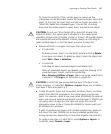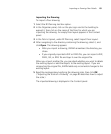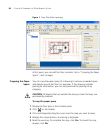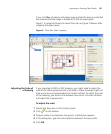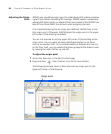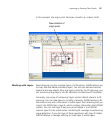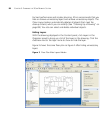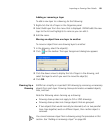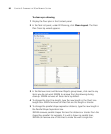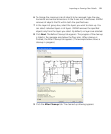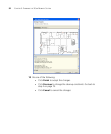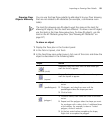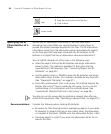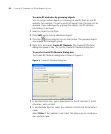Importing or Drawing Floor Details 89
Adding or removing a layer
To add a new layer to a drawing, do the following:
1 Right-click the list of layers in the Organizer panel.
2 Select Add Layer from the menu that is displayed. 3WXM adds the new
layer to the list and highlights its name so you can edit it.
3 Edit the name.
Moving an object from one layer to another
To move an object from one drawing layer to another:
1 In the drawing, select the object(s).
2 Click on the toolbar. The Layer Assignment dialog box appears.
3 Click the down arrow to display the list of layers in the drawing, and
select the layer to which you want to move the object(s).
4 Click OK.
Cleaning Up a
Drawing
3WXM can simplify an imported CAD drawing by removing unnecessary
objects from each layer. Drawing cleanup eliminates unneeded objects,
lines, and text.
Note the following when cleaning up a drawing:
Drawing cleanup does not apply to GIF or JPEG drawings.
Drawing cleanup does not change objects that are grouped.
If two objects that would normally be cleaned (such as two parallel
lines close together) exist on different layers, then neither object is
removed.
You cannot remove a layer from a drawing using the procedure in this
section. See “Adding or removing a layer” on page 89.