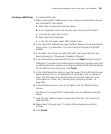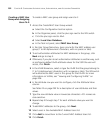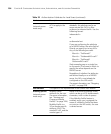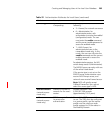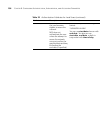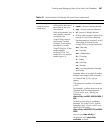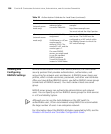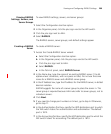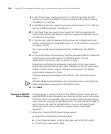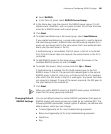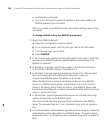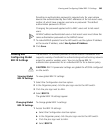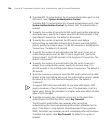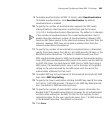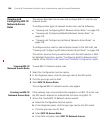Viewing and Configuring RADIUS Settings 299
Viewing RADIUS
Settings, Servers, and
Server Groups
To view RADIUS settings, servers, and server groups:
1 Select the Configuration tool bar option.
2 In the Organizer panel, click the plus sign next to the WX switch.
3 Click the plus sign next to AAA.
4 Select RADIUS.
The RADIUS servers, server groups, and default settings appear.
Creating a RADIUS
Server
To create a RADIUS server:
1 Access the Create RADIUS Server wizard:
a Select the Configuration tool bar option.
b In the Organizer panel, click the plus sign next to the WX switch.
c Click the plus sign next to AAA.
d Select RADIUS.
e In the Task List panel, select RADIUS Server.
2 In the Name box, type the name of an existing RADIUS server (1 to 64
alphanumeric characters, with no spaces or tabs). Do not use the same
name for a RADIUS server and a RADIUS server group.
3 In the IP Address box, type the IP address for the RADIUS server, in dotted
decimal notation.
3WXM suggests the name of a server group to place the server in. The
server group is required because AAA rules refer to server groups, not to
individual servers.
4 Click Next.
5 If you need to change port numbers or timers, go to step 6. Otherwise,
go to step 11.
6 In the Authentication Port box, specify the UDP destination port to which
the WX switch listens for authentication and authorization. The default
port is 1812.
7 In the Accounting Port box, specify the UDP destination port to which the
WX switch listens for accounting. The default port is 1813.