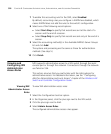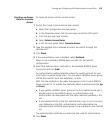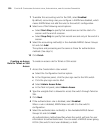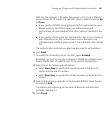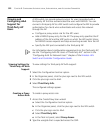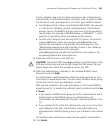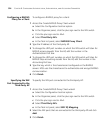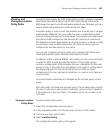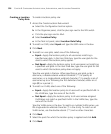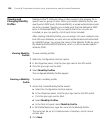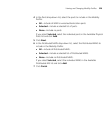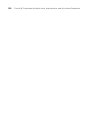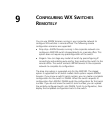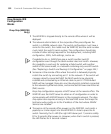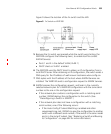326 CHAPTER 8: CONFIGURING AUTHENTICATION, AUTHORIZATION, AND ACCOUNTING PARAMETERS
Creating a Location
Policy Rule
To create a location policy rule:
1 Access the Create Location Rule wizard:
a Select the Configuration tool bar option.
b In the Organizer panel, click the plus sign next to the WX switch.
c Click the plus sign next to AAA.
d Select Location Policy.
e In the Task List panel, select Location Rule Policy.
2 To match on SSID, select Equal and type the SSID name in the box.
3 Click Next.
4 To match on user glob, select one of the following:
Equal—Apply the location policy to all usernames matching a
specified user glob. In the User Glob box, type the user glob for the
users to which the location policy applies.
Not Equal—Apply the location policy to all usernames not matching
a specified user glob. In the User Glob box, type the user glob for the
users to which the location policy does not apply.
Type the user glob in the box. When specifying a user glob, enter a
username, a double-asterisk wildcard character (**) to specify all
usernames, or a single-asterisk wildcard character (*) to specify a set of
usernames up to or following the first delimiter character, either an at
sign (@) or a period (.).
5 To match on VLAN, select one of the following:
Equal—Apply the location policy to all users with a specified VLAN. In
the VLAN box, type the name of the VLAN.
Not Equal—Apply the location policy to all users whose assigned
VLAN does not match a specified VLAN. In the VLANs box, type the
name of the VLAN.
Type the VLAN name in the box. To match on multiple VLAN names, use
the single-asterisk wildcard character (*) in the string. To match on all
VLAN names, use the double asterisk (**) and no other characters.
6 Click Next.
7 Select the ports for which the location policy is applied and click Add.
8 Click Next.