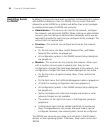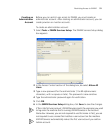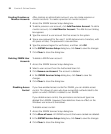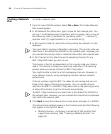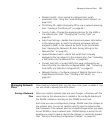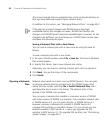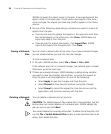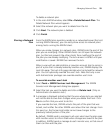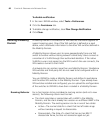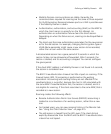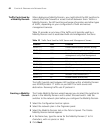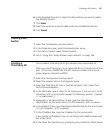Managing Network Plans 57
To open a network plan:
1 Establish a connection to the 3WXM Services host on which the network
plan is saved.
You can do this by restarting 3WXM or selecting File > Open, and then
entering the IP address of the 3WXM Services host in the 3WXM Services
Connection dialog box.
2 After the connection is established with the 3WXM Services host, select
File > Switch Network Plan.
If any changes were made to the currently loaded network plan, you are
prompted to save them and close the file. The Switch Network Plan
dialog box appears.
3 Select the network plan you want to open and click Next.
3WXM establishes a new connection to the host running 3WXM Services
and loads the specified network plan.
Importing a Network
Plan
You can import objects from another network plan into the currently
open plan. When you import objects from another plan, objects are
added to the currently open plan as follows:
If an object (object name) exists in the plan you are importing but not
in the open plan, the object is added to the open plan.
If an object (object name) exists in both plans, the copy of the object
in the imported plan replaces the object in the open plan.
If both plans have the same floor name, the floor in the plan you
are importing completely replaces the floor of the same name in
the other plan.
3Com recommends that you save a backup copy of the plan before
importing objects from another plan. To save a backup copy, you can use
the File > Save As option.
To import a plan:
1 In the main 3WXM window, select File > Import Network Plan.
2 Select the network plan you want to import, from the Select Plan
drop-down list.