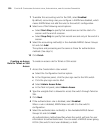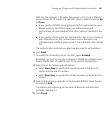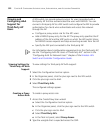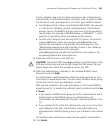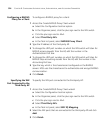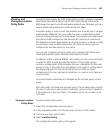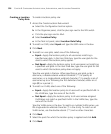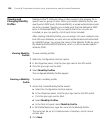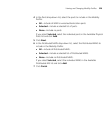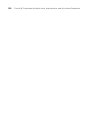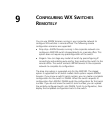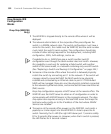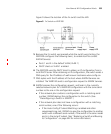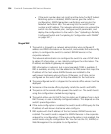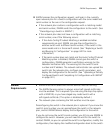328 CHAPTER 8: CONFIGURING AUTHENTICATION, AUTHORIZATION, AND ACCOUNTING PARAMETERS
Viewing and
Changing Mobility
Profiles
Mobility Profile™ attributes allow or deny access to the network for a
specific user or group of users. When you create a Mobility Profile, you
specify which MAP ports, Distributed MAPs, or wired authentication ports
are to be included. Typically, you include ports that are defined as MAP
ports or Distributed MAPs. You can specify that all or no ports are
included, or you can specify a list of ports to be included.
After creating a Mobility Profile, you can assign it to users created in the
local WX user database, or users who are authenticated and authorized
by a RADIUS server. You assign the name of the Mobility Profile by using
the Mobility-Profile RADIUS attribute, which is a 3Com vendor-specific
attribute (VSA).
Viewing Mobility
Profiles
To view mobility profiles:
1 Select the Configuration tool bar option.
2 In the Organizer panel, click the plus sign next to the WX switch.
3 Click the plus sign next to AAA.
4 Select Mobility Profiles.
The configured Mobility Profiles appear.
Creating a Mobility
Profile
To create a mobility profile:
1 Access the Create Mobility Profile wizard:
a Select the Configuration tool bar option.
b In the Organizer panel, click the plus sign next to the WX switch.
c Click the plus sign next to AAA.
d Select Mobility Profiles.
e In the Task List panel, select Mobility Profile.
2 In the Profile Name box, type the name of the Mobility Profile.
The name can be up to 16 alphanumeric characters, and it cannot
contain tabs.
3 Click Next.