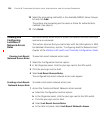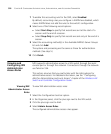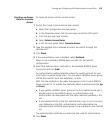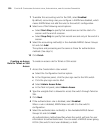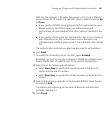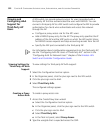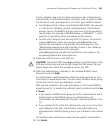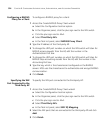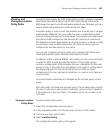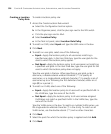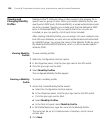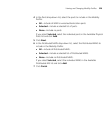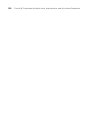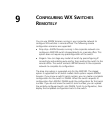324 CHAPTER 8: CONFIGURING AUTHENTICATION, AUTHORIZATION, AND ACCOUNTING PARAMETERS
Configuring a RADIUS
Proxy for a Client
To configure a RADIUS proxy for a client:
1 Access the Create RADIUS Proxy Client wizard:
a Select the Configuration tool bar option.
b In the Organizer panel, click the plus sign next to the WX switch.
c Click the plus sign next to AAA.
d Select Third Party APs.
e In the Task List panel, select RADIUS Proxy Client.
2 Type the IP address of the third-party AP.
3 To change the UDP port number on which the WX switch will listen for
RADIUS access-requests from the AP, edit the number in the
Authentication Port box.
4 To change the UDP port number on which the WX switch will listen for
RADIUS stop-accounting records from the AP, edit the number in the
Accounting Port box.
5 Type the key, which is the shared secret configured on the RADIUS
servers. MSS uses the shared secret to authenticate and encrypt RADIUS
communication.
6 Click Finish.
Specifying the WX
Port Connected to the
Third-Party AP
To specify the WX port connected to the third-party AP:
1 Access the Create RADIUS Proxy Client wizard:
a Select the Configuration tool bar option.
b In the Organizer panel, click the plus sign next to the WX switch.
c Click the plus sign next to AAA.
d Select Third Party APs.
e In the Task List panel, select 802.1Q Mapping.
2 Select the WX ports that are connected to the third-party AP and click
Add.
3 Click Finish.