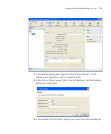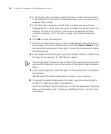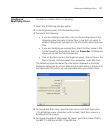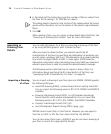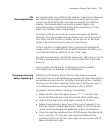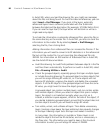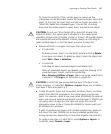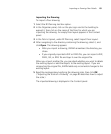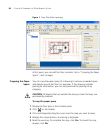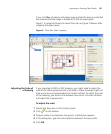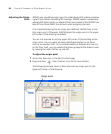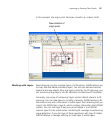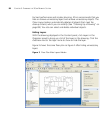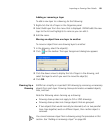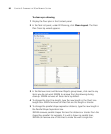Importing or Drawing Floor Details 83
Importing the Drawing
To import a floor drawing:
1 Select the RF Planning tool bar option.
2 In the Organizer panel, click on the plus sign next to the building to
expand it, then click on the name of the floor for which you are
importing the drawing. An empty floor layout appears in the Content
panel.
3 In the Task List panel, under RF Planning, select Import Floor Layout.
4 After navigating to the directory containing the drawing, select it, and
click Open. The drawing appears.
After you import a drawing, 3WXM remembers the directory you
chose.
If you originally imported a DXF or DWG file, you can import a DXF,
DWG, GIF, or JPEG file and layer it over the original file.
When you import another file, you are asked whether you want to delete
the existing layout or add the objects to the existing layout. If you are
reimporting the original file, 3WXM adds only incremental changes to the
existing layout.
5 Read the message about verifying the drawing scale, then click OK.
(“Adjusting the Scale of a Drawing” on page 85 describes how to adjust
the scale.)
The imported drawing is displayed in the Content panel.