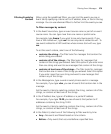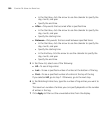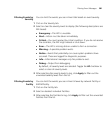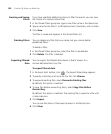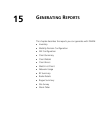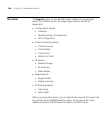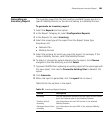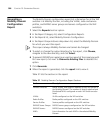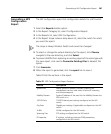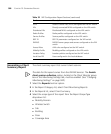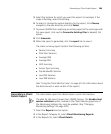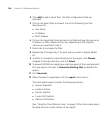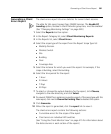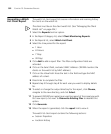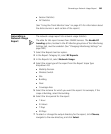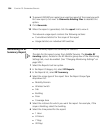Generating a WX Configuration Report 387
Generating a WX
Configuration
Report
The WX configuration report lists configuration details for a WX switch.
1 Select the Reports toolbar option.
2 In the Report Category list, select Configuration Reports.
3 In the Reports list, select WX Configuration.
4 In the Report Scope Instance drop-down list, select the switch for which
you want the report.
The scope is always Wireless Switch and cannot be changed.
5 To select or change the output directory for the report, click Choose,
navigate to the new directory, and click Select.
6 To prevent 3WXM from replacing an existing report of the same type with
this new report, click next to Overwrite Existing Files to deselect this
option.
7 Click Generate.
8 When the report is generated, click the report link to view it.
Table 32 lists the sections in the report.
Table 32 WX Configuration Report Sections
Section Description
System Info Name, system IP address, software, states of the
management services, and states of active RF scanning
and countermeasures.
Mobility Domain System IP address of the seed for the Mobility Domain the
WX switch is in.
10/100 Ports 10/100 Ethernet port settings configured on the WX
switch.
Gig Ports Gigabit port settings (if applicable) configured on the WX
switch.
VLANs VLANs configured on the WX switch.
Spanning Tree STP settings configured on the WX switch.
IP Properties IP settings, including routes and DNS parameters,
configured on the WX switch.