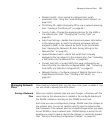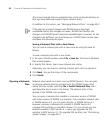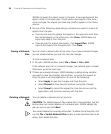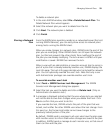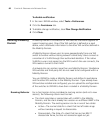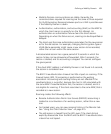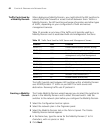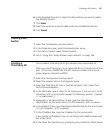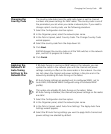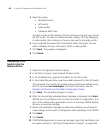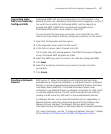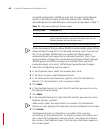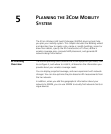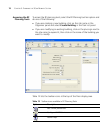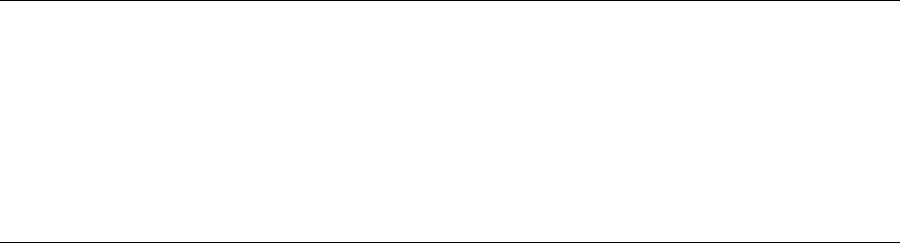
Creating a WX Switch 63
6 In the Available Devices list, select the WX switches you want to add to
the Mobility Domain.
7 Click Next.
8 Select the switch to act as the seed switch for the Mobility Domain.
9 Click Finish.
Creating a WX
Switch
1 Select the Configuration tool bar option.
2 In the Organizer panel, select the network plan name.
3 In the Task List panel, select Wireless Switch.
4 Go to “Using the Create Wireless Switch Wizard” on page 165.
Creating a
Third-Party AP
You can add a third-party AP to the network plan’s equipment list.
When you use RF Planning, you can place the AP on its location on a floor
plan. In this case, 3WXM take the AP’s channel number into account
when assigning channels to MAPs.
1 Select the Configuration tool bar option.
2 Select the network plan in the Organizer panel.
3 Select the Third Party AP task in the Task List panel. The Create Third
Party AP wizard appears.
4 In the Name box, type a name for the access point. You can use 1 to 32
characters, with no punctuation except the following: period (.), hyphen
(-), or underscore (_).
5 Optionally, in the Manufacturer ID box, type the manufacturer
identification for the access point (1 to 30 characters, with no spaces).
6 In the Product ID box, type the product identification for the access point
(1 to 30 characters, with no spaces).
7 In the IP Address box, type the IP address for the access point.
If you specify an IP address, you can use Telnet and a Web browser with
this access point.
8 In the Telnet Port Number box, specify the port number for Telnet service.