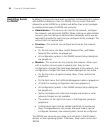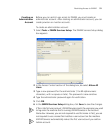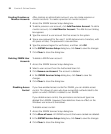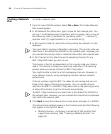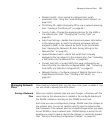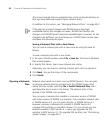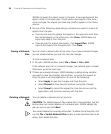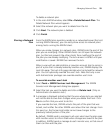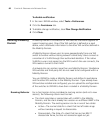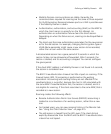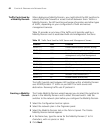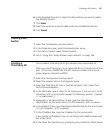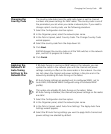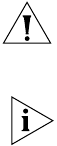
58 CHAPTER 4: WORKING WITH NETWORK PLANS
3WXM compares the object names in the plan to be imported with the
object names in the open plan. If both plans have objects of the same
name and type, the objects are listed and Conflict appears in the Status
column.
3 Do one of the following, depending on whether you want to import all
objects from the plan:
If you do not want to replace the objects in the open plan with their
like-named objects in the other plan, click Close. 3WXM does not
import any objects from the plan.
If you do want to replace the objects, click Import Plan. 3WXM
imports the objects into the open plan. Click Close.
Closing a Network
Plan
You can close a network plan at any time. If you have unsaved changes,
you are asked whether you want to save the changes.
To close a network plan:
1 In the main 3WXM window, select File > Close or File > Exit.
If the network plan has no unsaved changes, the network plan is closed.
Otherwise, go to the next step.
2 If there are unsaved changes, 3WXM displays a dialog asking whether
you want to save the changes, discard them, or cancel the request to
close the plan or exit the application. Do one of the following:
Select Apply to save the changes and close the plan.
Select Discard to close the plan without saving the changes.
Select Cancel to cancel the request to close the plan or exit the
application, and continue working with the plan.
Deleting a Network
Plan
You can delete a network plan at any time.
CAUTION: The Delete Network Plan wizard has a Cancel button, but this
button does not cancel deletion of a network plan. 3WXM deletes the
plan as soon as you click Next.
You cannot delete the currently active plan. To delete the active plan, first
use the File > Switch Network Plan option to select another plan to be
active, then delete the plan.