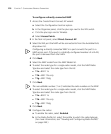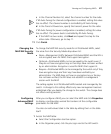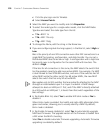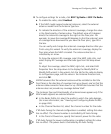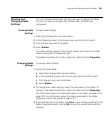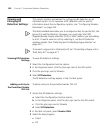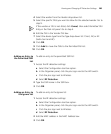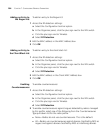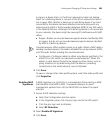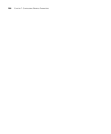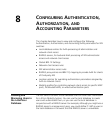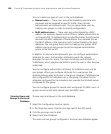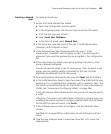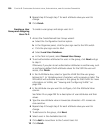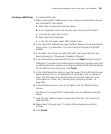284 CHAPTER 7: CONFIGURING WIRELESS PARAMETERS
Adding an Entry to
the Rogue List
To add an entry to the Rogue list:
1 Access the RF detection settings:
a Select the Configuration tool bar option.
b In the Organizer panel, click the plus sign next to the WX switch.
c Click the plus sign next to Wireless.
d Select RF Detection.
2 Edit the MAC address in the MAC Address box.
3 Click OK.
Adding an Entry to
the Client Black List
To add an entry to the client black list:
1 Access the RF detection settings:
a Select the Configuration tool bar option.
b In the Organizer panel, click the plus sign next to the WX switch.
c Click the plus sign next to Wireless.
d Select RF Detection.
2 Edit the MAC address in the Client MAC Address box.
3 Click OK.
Enabling
Countermeasures
To enable countermeasures:
1 Access the RF detection settings:
a Select the Configuration tool bar option.
b In the Organizer panel, click the plus sign next to the WX switch.
c Click the plus sign next to Wireless.
d Select RF Detection.
2 To enable countermeasures against rogues detected by radios managed
by this profile, select one of the following from the Countermeasures
Type pull-down list for the radio profile:
None—Radios do not use countermeasures. This is the default.
All—Radios use countermeasures against devices classified by MSS as
rogues and against devices classified by MSS as interfering devices.