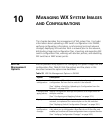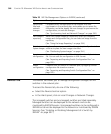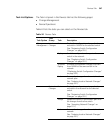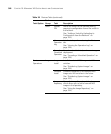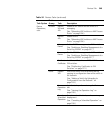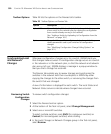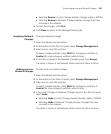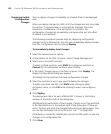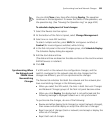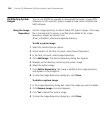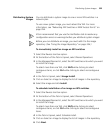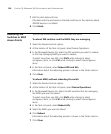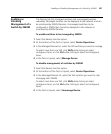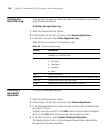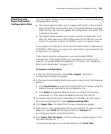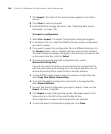Synchronizing Local and Network Changes 353
You can click Close at any time after clicking Deploy. The operation
continues in the background. To review the status of the operation, use
the operation log. (See “Viewing the Operation Log” on page 358.)
To schedule deployment of local changes
1 Select the Devices tool bar option.
2 At the bottom of the Task List panel, select Change Management.
3 Select one or more WX switches.
To select multiple switches, press Shift (for contiguous switches) or
Control (for noncontiguous switches) while clicking.
4 In the Task List panel in the Local Changes group, click Schedule Deploy.
The Schedule Deploy dialog box appears.
5 Edit the start date and time.
(The date and time are based on the date and time on the machine where
3WXM Services is installed.)
6 Click OK.
Synchronizing When
the Network and
3WXM Have
Nonmatching
Changes
If a WX switch in the network has configuration changes, and the
switch’s counterpart in the network plan also has changes but the
changes are different, you still can synchronize the changes.
The Devices tab indicates that both the network and the network plan
have nonmatching changes in the following ways:
When you select the WX switch, the links in both the Local Changes
and Network Changes groups of the Task List panel become active.
When you click Deploy, the deployment is not performed and the
following message is displayed instead: wx is not synchronized.
To synchronize the changes, do one of the following:
Review and either deploy (local changes) or accept (network changes),
then review and either deploy or accept the other set of changes.
Reject one set of changes (local or network) and accept or deploy the
other set of changes.
Reject both sets of changes.