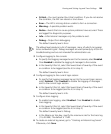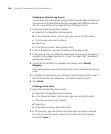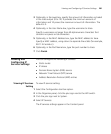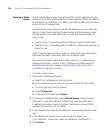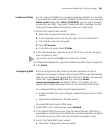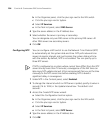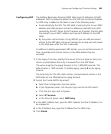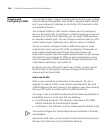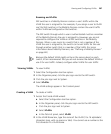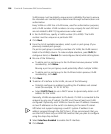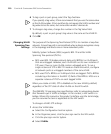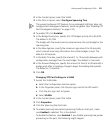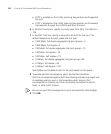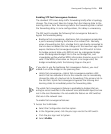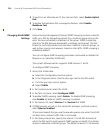Viewing and Configuring VLANs 207
Roaming and VLANs
WX switches in a Mobility Domain contain a user’s traffic within the
VLAN the user is assigned to. For example, if you assign a user to VLAN
red, the WX switches in the Mobility Domain contain the user’s traffic
within VLAN red configured on the switches.
The WX switch through which a user is authenticated must be a member
of the Mobility Domain the user is assigned to. However, you are not
required to configure the VLAN on all WX switches in the Mobility
Domain. When a user roams to a switch that is not a member of the
VLAN the user is assigned to, the switch can tunnel traffic for the user
through another switch that is a member of the VLAN. (For more
information about Mobility Domains, see “Defining a Mobility Domain”
on page 60.)
Because the default VLAN might not be in the same subnet on each
switch, 3Com recommends that you do not rename the default VLAN or
use it for user traffic. Instead, configure other VLANs for user traffic.
Viewing VLANs To view VLANs:
1 Select the Configuration tool bar option.
2 In the Organizer panel, click the plus sign next to the WX switch.
3 Click the plus sign next to System.
4 Select VLANs.
The VLAN settings appear in the Content panel.
Creating a VLAN To create a VLAN:
1 Access the Create VLAN wizard:
a Select the Configuration tool bar option.
b In the Organizer panel, click the plus sign next to the WX switch.
c Click the plus sign next to System.
d Select VLANs.
e In the Task List panel, select VLAN.
2 In the VLAN Name box, type the name of the VLAN (1 to 16 alphabetic
characters long, with no spaces or tabs). You cannot use a number as the
first character in a VLAN name.