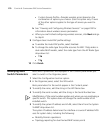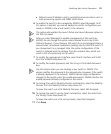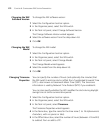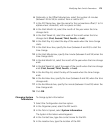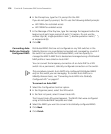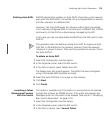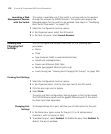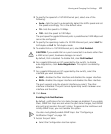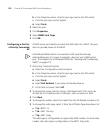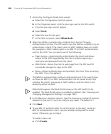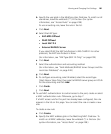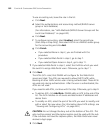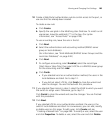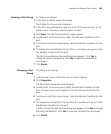178 CHAPTER 6: CONFIGURING WX SYSTEM PARAMETERS
b In the Organizer panel, click the plus sign next to the WX switch.
c Click the plus sign next to System.
d Select Ports.
2 Select the port.
3 Click Properties.
4 Select SNMP Link Traps.
5 Click OK.
Configuring a Port for
a Directly Connected
AP
A MAP access port directly connects the WX switch to a MAP. The port
also can provide power to the MAP.
A Distributed MAP, which is connected to WX switches through
intermediate Layer 2 or Layer 3 networks, does not use a MAP access
port. To configure for a Distributed MAP, see “Viewing and Configuring
MAPs” on page 272.
1 Access the Create AP wizard:
a Select the Configuration tool bar option.
b In the Organizer panel, click the plus sign next to the WX switch.
c Click the plus sign next to System.
d Select Ports.
e Select PoE Enabled, if you have not already done so.
f In the Task List panel, select AP.
2 To change the name, edit the string in the Name field. (The name can
contain up to 16 alphanumeric characters, with no spaces or tabs).
3 Click Next.
4 To change the model, select the model from the AP Model pull-down list.
5 To change the radio type, select it from the AP Radio Type drop-down list:
11a—802.11a
11b—802.11b only
11g—802.11b/g
The radio type is configurable on single-radio MAP models. For dual-radio
models, the radio type is configurable on the 802.11b/g radio.