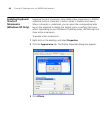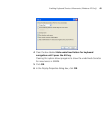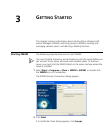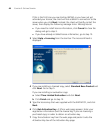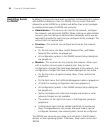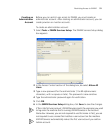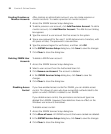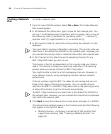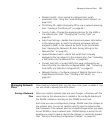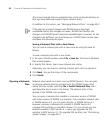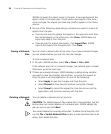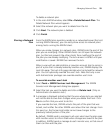52 CHAPTER 3: GETTING STARTED
Creating Provision or
Monitor Accounts
After creating an administrator account, you can create provision or
monitor accounts. To create a provision or monitor account:
1 Access the 3WXM Services Setup dialog box.
2 To add a provision user account, click Add Provision Account. To add a
monitor account, click Add Monitor Account. The Add Account dialog
box appears.
3 Type the name of a user account that has access to the system.
4 Type a new password for the user (1 to 80 alphanumeric characters, with
no spaces or tabs). The password is case-sensitive.
5 Type the password again for verification, and then click OK.
6 In the 3WXM Services Setup dialog box, click Save to save the changes.
7 Click Close to close the dialog box.
Deleting 3WXM User
Accounts
To delete a 3WXM user account:
1 Access the 3WXM Services Setup dialog box.
2 Select a user account from the Authorized Users list.
3 Click Remove an Account. The account is deleted.
4 In the 3WXM Services Setup dialog box, click Save to save the
changes.
5 Click Close to close the dialog box.
Disabling Access
Control
If you have enabled access control for 3WXM, you can disable access
control. This allows all users who have successfully authenticated to the
system on which 3WXM is installed to run 3WXM.
If you disable access control, the permissions and account types are
deleted from 3WXM. However, these deletions have no effect on the
Windows user accounts themselves.
To disable access control:
1 Access the 3WXM Services Setup dialog box.
2 Click Allow all users. All 3WXM accounts that were created are deleted.
3 In the 3WXM Services Setup dialog box, click Save to save the changes.
4 Click Close to close the dialog box.