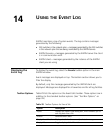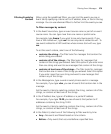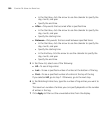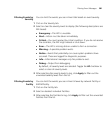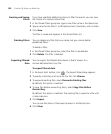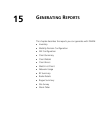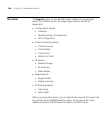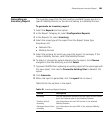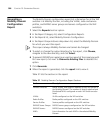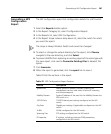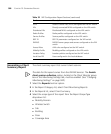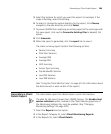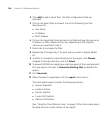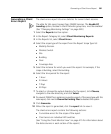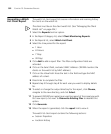Generating an Inventory Report 385
Generating an
Inventory Report
The inventory report lists the WX switches and MAP access points in a
specific Mobility Domain or that do not belong to a Mobility Domain.
To generate an inventory report
1 Select the Reports tool bar option.
2 In the Report Category list, select Configuration Reports.
3 In the Reports list, select Inventory.
4 Select the scope type of the report from the Report Scope Type
drop-down list:
Network Plan
Mobility Domain
5 Select the instance for which you want the report. For example, if the
scope is Mobility Domain, select the Mobility Domain.
6 To select or change the output directory for the report, click Choose,
navigate to the new directory, and click Select.
7 To prevent 3WXM from replacing an existing report of the same type with
this new report, click next to Overwrite Existing Files to deselect this
option.
8 Click Generate.
9 When the report is generated, click the report link to view it.
Table 30 lists the sections in the report.
Table 30 Inventory Report Sections
Section Description
Summary Lists the equipment models and how many of each model
are in the network plan in this Mobility Domain.
Wireless Switch
Inventory
Lists information for each WX switch in the selected
Mobility Domain.
Managed Access Point
Inventory
Lists information for each MAP in the selected Mobility
Domain.