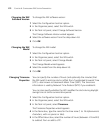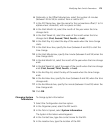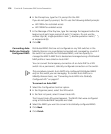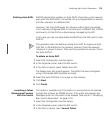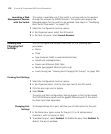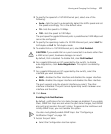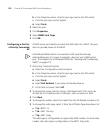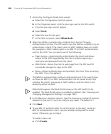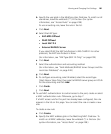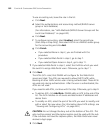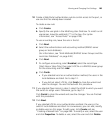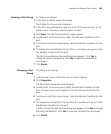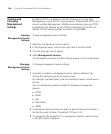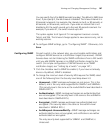180 CHAPTER 6: CONFIGURING WX SYSTEM PARAMETERS
1 Access the Configure Wired Auth wizard:
a Select the Configuration tool bar option.
b In the Organizer panel, click the plus sign next to the WX switch.
c Click the plus sign next to System.
d Select Ports.
e Select the row for the port.
f In the Task List panel, select Wired Auth.
2 Select the fallthru authentication method from the Fall Through
Authentication list box. The WX switch uses the fallthru method to try to
authenticate a client if the client name or MAC address does not match
the userglob or MAC address glob in an 802.1X or MAC authentication
rule for the SSID. You can select one of the following:
Open Access—Automatically authenticates the client and allows
access to the SSID requested by the client, without requiring a
username and password from the client.
Web Portal—Serves the client a web page from the WX switch’s
nonvolatile storage for login to the SSID.
None—Denies authentication and prohibits the client from accessing
the SSID. This is the default.
The fallthru authentication method is attempted only if the switch does
not have an 802.1X or MAC authentication rule for wired access that
matches the client’s username or MAC address, and the client is not
denied by either method.
Web Portal requires the Web Portal server on the WX switch to be
enabled. The Web Portal server is enabled by default. (See “Viewing and
Changing Management Settings” on page 186.)
3 In the Maximum Sessions column, type the maximum number of sessions
allowed on the port (1 up to as many as you need). The default is 1.
4 Click Next.
5 To use 802.1X authentication to control access to the port, create an
802.1X authentication rule or use one already configured for wired
access. Otherwise, go to step 6.
To create a new rule:
a Click Create.