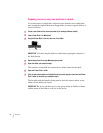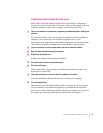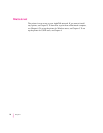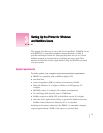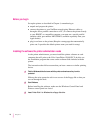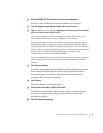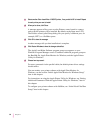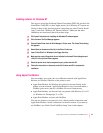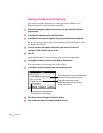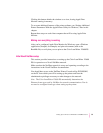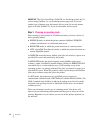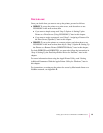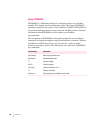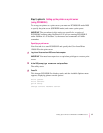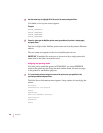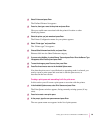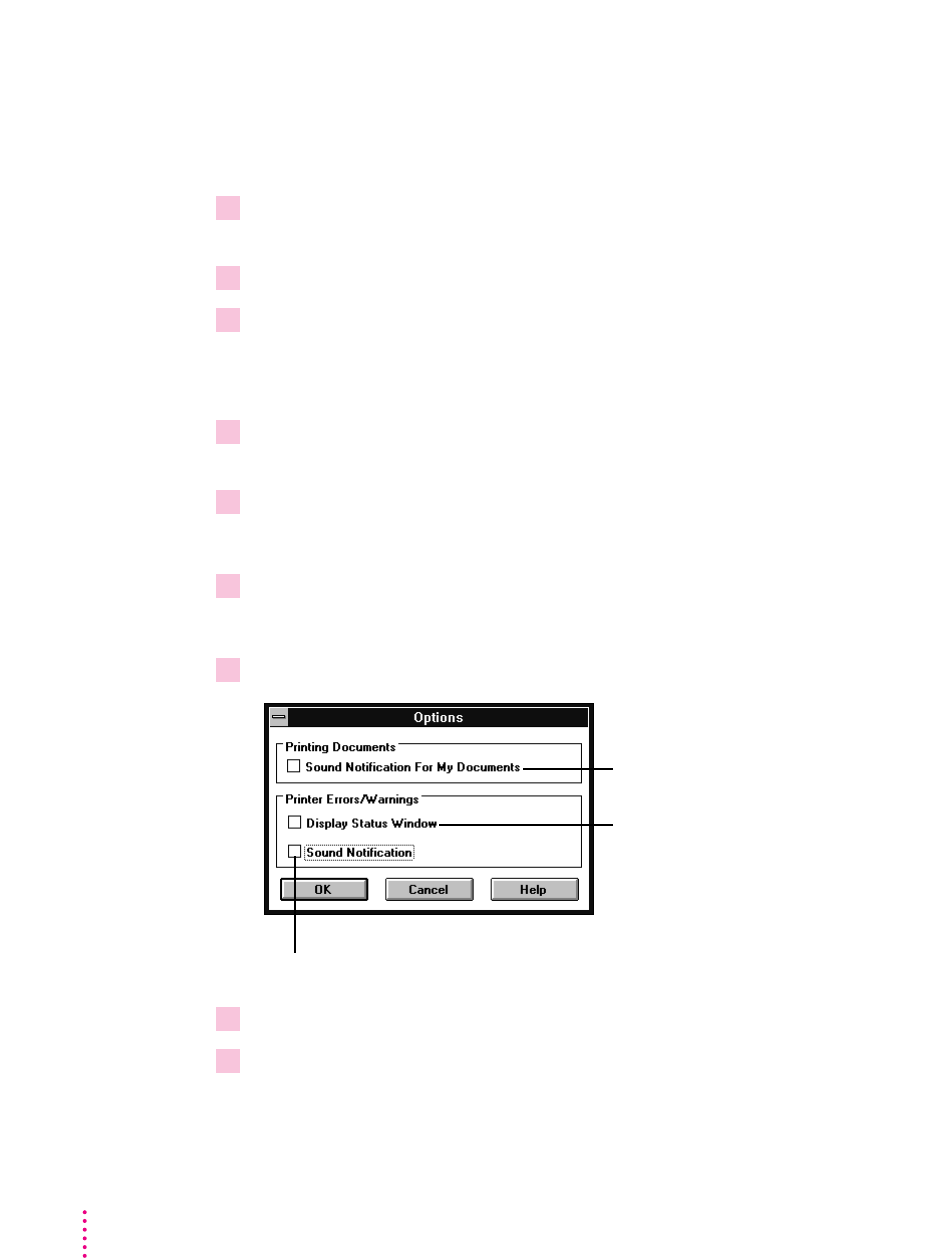
Initial Apple Print Monitor for Windows setup
This section provides instructions on using Apple Print Monitor on an
Ethernet network or with a parallel connection.
1Double-click the Apple Print Monitor icon located in the Apple LaserWriter Software
program group.
2In the Apple Print Monitor window, click Select Printer.
3In the Select Printer window that appears, make sure the Network button is selected.
Or, if you connected the printer to your computer via the parallel port, click
the Parallel Port button.
4In the list of printers that appears in the bottom of the window, click the Color
LaserWriter 12/600 PS printer you want to use.
5Click OK.
Apple Print Monitor is now monitoring your print jobs to the printer.
6In the Apple Print Monitor window, click the Monitor Options button.
The button appears on the right side of the window.
7In the Options window that appears, make the selections you want.
8Click OK and return to the Apple Print Monitor window.
9Click the Minimize button in the Apple Print Monitor window.
82
Chapter 3
To be notified when one of your documents starts
to print and finishes printing, check this box.
If you want a status window to open
automatically whenever there’s a printing
problem, check this box.
To be alerted by a beep when there’s
a printing problem, check this box.