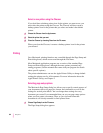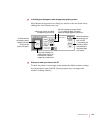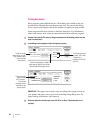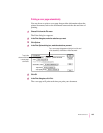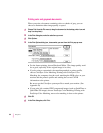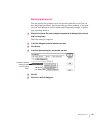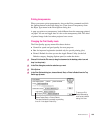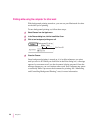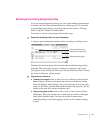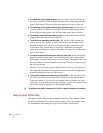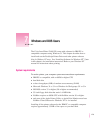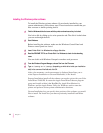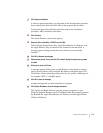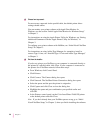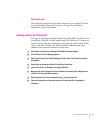Printing while using the computer for other work
With background printing turned on, you can use your Macintosh for other
work while you’re printing.
To turn background printing on, follow these steps:
1Select Chooser from the Apple menu.
2In the Chooser dialog box, click the LaserWriter 8 icon.
3Click to turn background printing on or off.
4Close the Chooser.
Once background printing is turned on, it is in effect whenever you print,
until you turn it off. When you click Print in the Print dialog box, a message
appears for a moment to tell you the document is being prepared. Once the
message disappears, you can continue other work. Your computer may pause
occasionally while it processes the document for printing. See “Monitoring
and Controlling Background Printing,” next, for more information.
170
Chapter 6
Click On or Off.