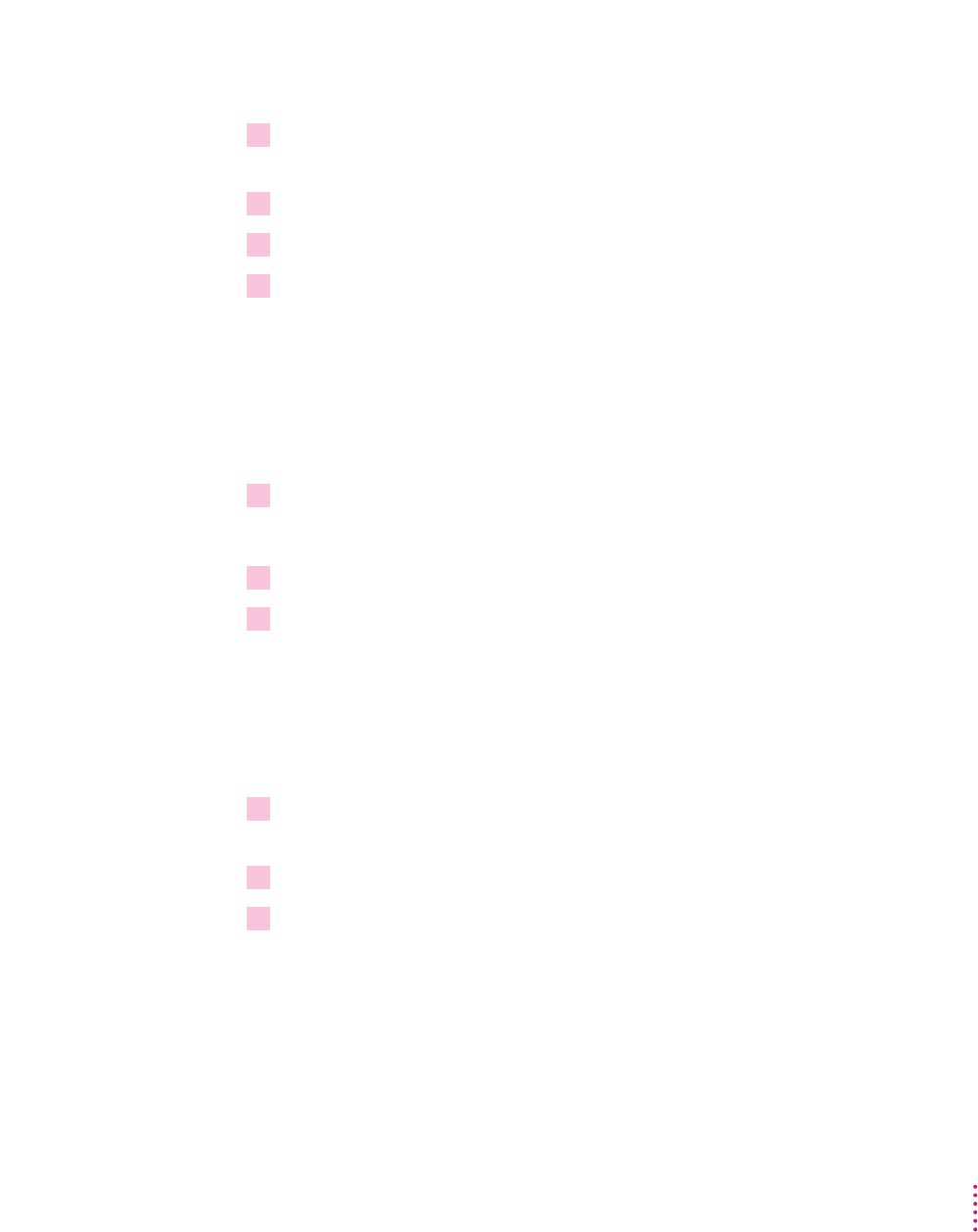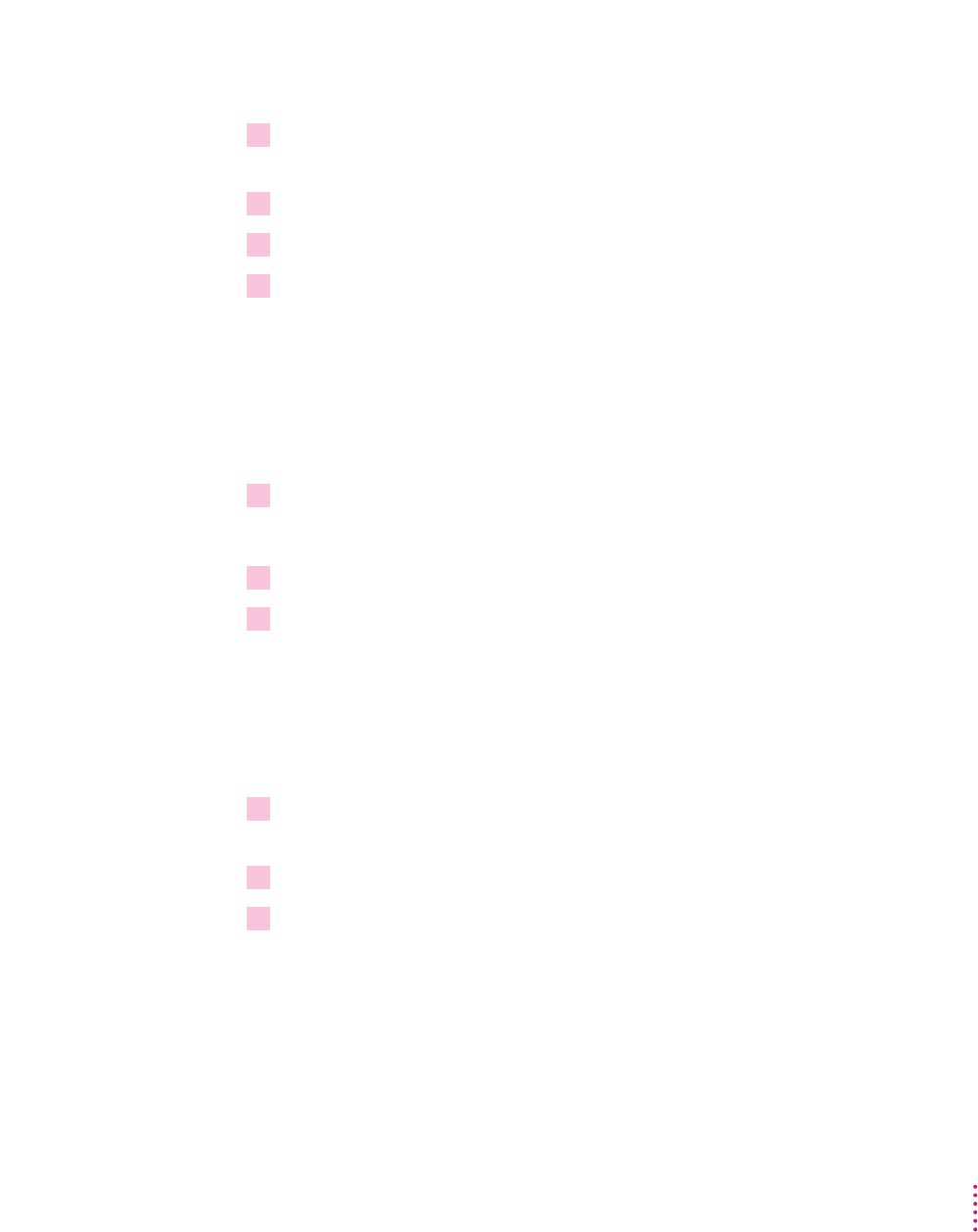
Opening the printer Setup dialog box from the Control Panel
1From the Program Manager, double-click the Control Panel icon to display the Control
Panel.
2Double-click the Printers icon to display the Printers dialog box.
3Select the printer you want to set up from the List of Installed Printers.
4Choose Setup to display the Setup dialog box for the printer.
You can also use the Printers dialog box to select a default printer, to switch
the Print Manager on and off, and to connect your printer to a different port.
Opening the printer setup dialog box from your application
Most applications have a Print Setup command in their File menus.
1Choose the Print Setup command from the File menu.
This command usually displays the Print Setup dialog box.
2If you are using more than one printer, select the printer you want to set up.
3Click the Options (or Setup) button to display the Setup dialog box.
Note: The names of the commands and buttons used to display the printer
Setup dialog box vary from program to program. See your program’s
documentation for the precise command and button names it uses.
Opening the printer Setup dialog box from the Print Manager
1From the Program Manager, double-click the Print Manager icon to display the Print
Manager.
2Select the printer you want to set up from the list of Printers.
3Choose the Setup or Printer Setup command from the Options menu to display the Setup
dialog box for your printer.
179
Windows and DOS Users