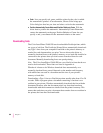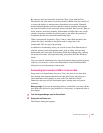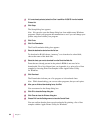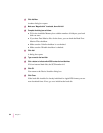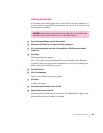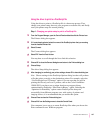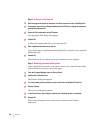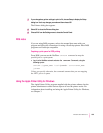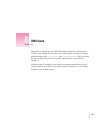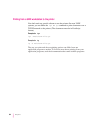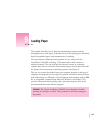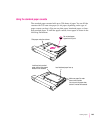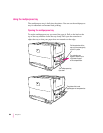Step 2: Printing to a PostScript file
1 Start the program and open the document for which you want to create a PostScript file.
2If necessary, select the Print Setup command from the File menu, change the settings as
appropriate, and select OK.
3Select the Print command from the File menu.
Your program’s Print dialog box appears.
4Choose OK.
A dialog box appears that asks you to name the file.
5Enter a pathname and filename for the file.
If you don’t specify a pathname, the PostScript file is placed in your program’s
default directory.
6Choose OK.
The PostScript file is created, and you are returned to your program.
Step 3: Restoring your printer setup options
After creating PostScript files, you need to restore your original printer setup
options before you can use your printer again.
1From the Program Manager, open the Control Panel.
2Double-click the Printers icon.
The Printers dialog box appears.
3If it is not already selected, select the printer model from the Installed Printers list.
4Choose Connect.
The Connect dialog box appears.
5In the Ports list box, select the port to which your PostScript printer is connected.
6Choose OK.
The Connect dialog box closes, and you are returned to the Printers
dialog box.
198
Chapter 7