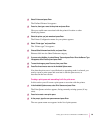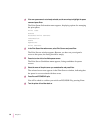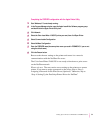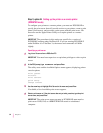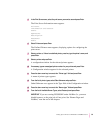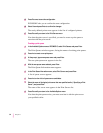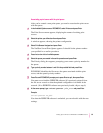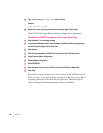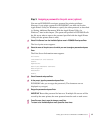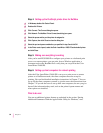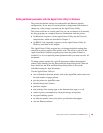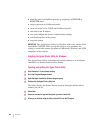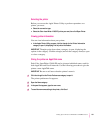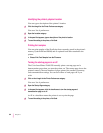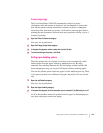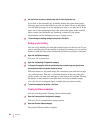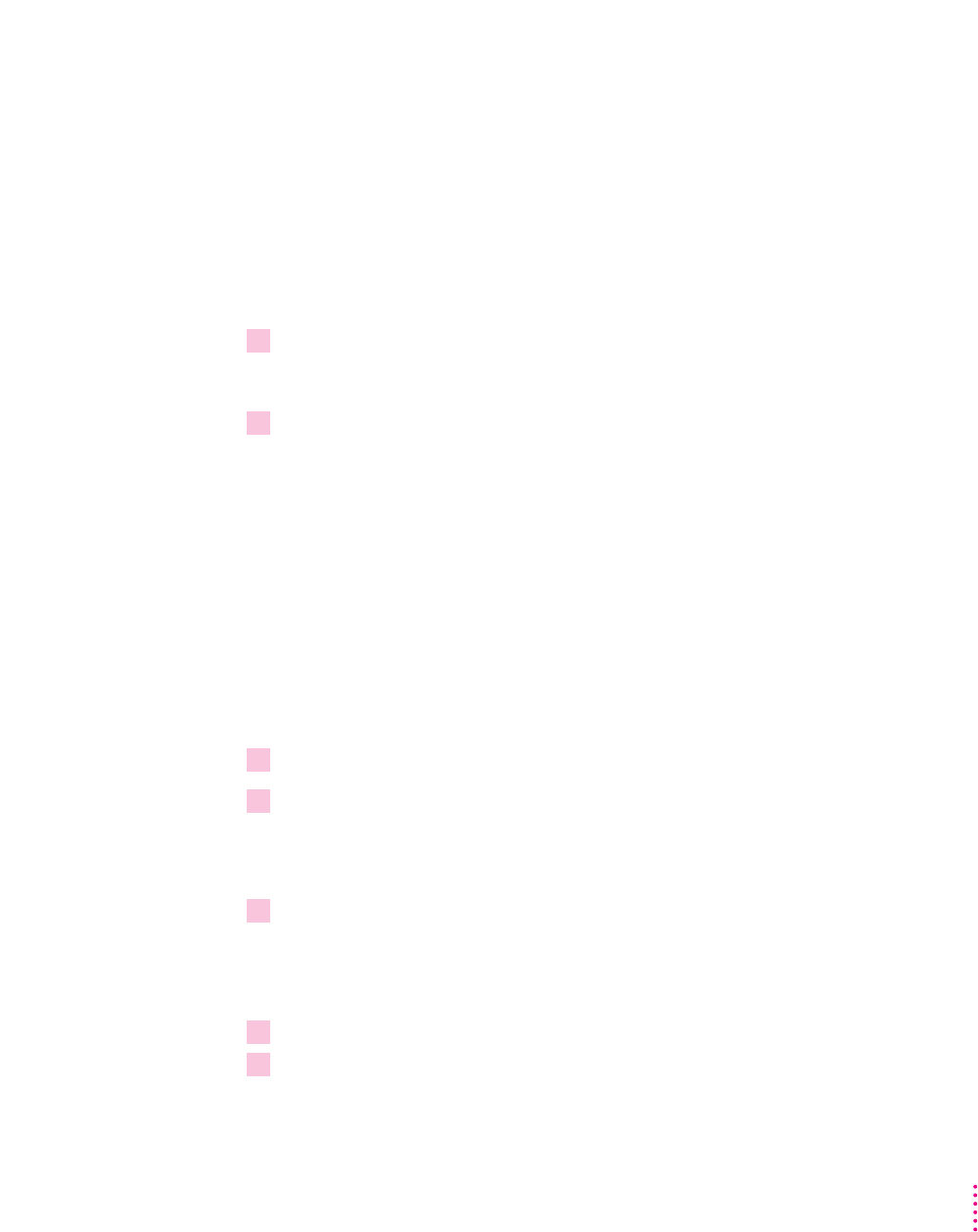
Step 3: Assigning a password for the print server (optional)
You can use PCONSOLE to assign a password for printing privileges.
However, if you assign a password in PCONSOLE, you must also use the
Apple Printer Utility for Windows to specify the same password, as described
in “Setting Additional Parameters With the Apple Printer Utility for
Windows,” later in this chapter. (The password specified in PCONSOLE tells
the file server what to expect; the password specified with the Apple Printer
Utility tells the printer what to send.)
1Select Print Servers from the Available Options menu in PCONSOLE and press Enter.
The list of print servers appears.
2Select the name of the print server for which you want to assign a password and press
Enter.
The Print Server Information menu appears.
Printers
Information and Status
Users
Operators
Serviced Netware Servers
Description
Password
Audit
3Select Password and press Enter.
4At the prompt, type the password and press Enter.
PCONSOLE asks you to retype the password. (The characters are not
displayed as you type.)
5 Retype the password and press Enter.
IMPORTANT
Record the password for later use. If multiple file servers will be
served by the same printer, the same password must be used on each server.
6Press Esc once, then to save the change, press Enter.
7 To return to the Available Options menu, press Esc three times.
97
Setting Up the Printer for Windows and NetWare Users