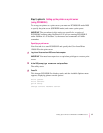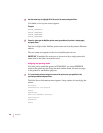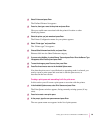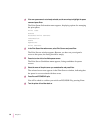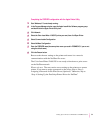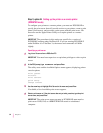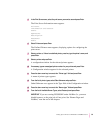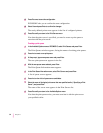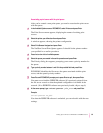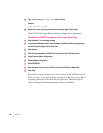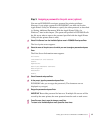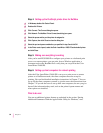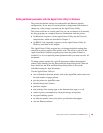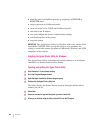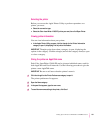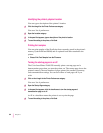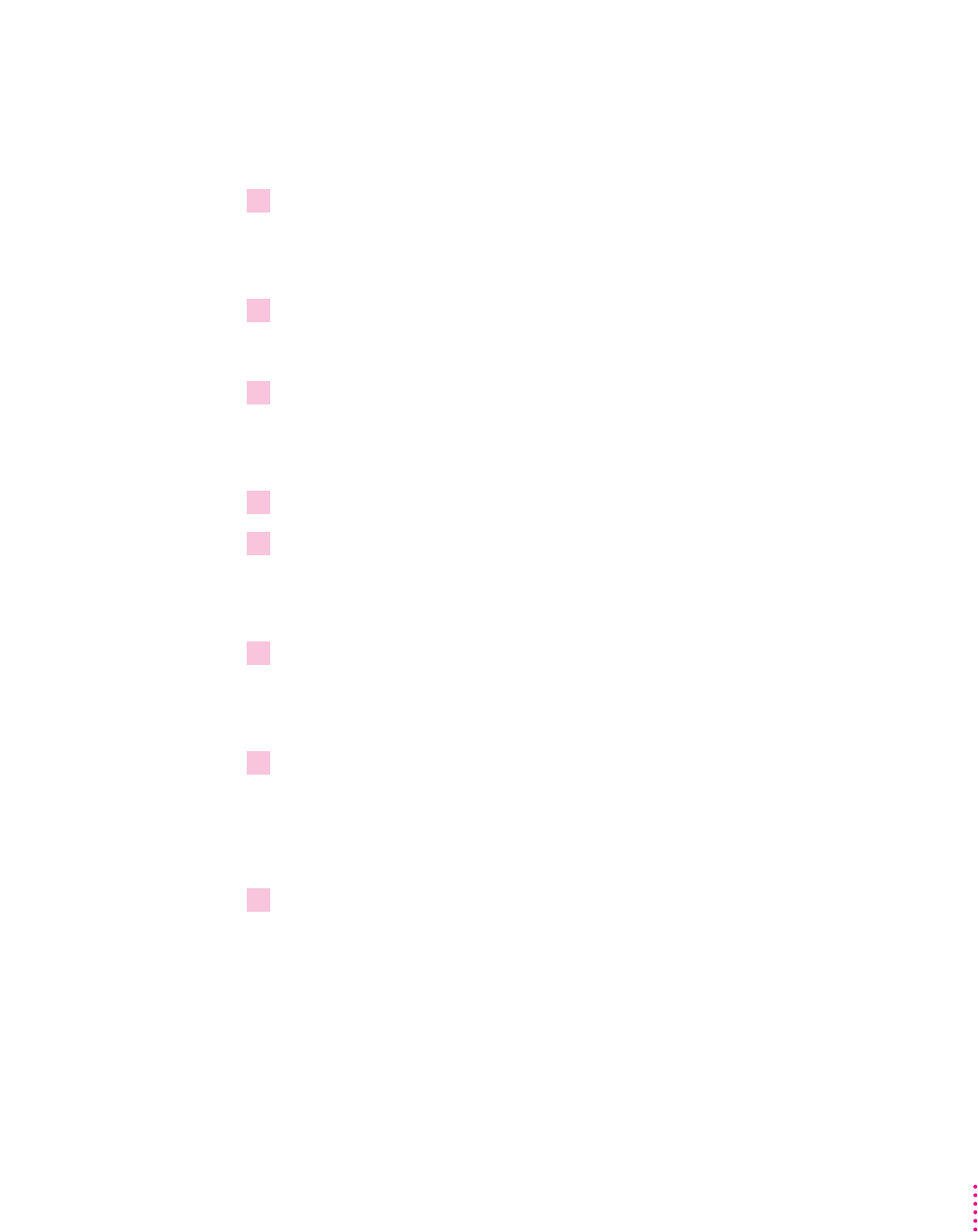
Associating a print server with the print queue
After you’ve created a new print queue, you need to associate the print server
with the queue.
1 In the Available Options menu of PCONSOLE, select Printers and press Enter.
The Print Servers menu appears, displaying the names of existing print
servers.
2Select the printer you defined earlier and press Enter.
A window appears, showing the printer configuration.
3Select Print Queues Assigned and press Enter.
The NetWare Server/Print Queue appears. It should list the printer number
you specified in an earlier procedure.
4Press Ins to view a list of available queues.
5Select the queue you created in the earlier procedure and press Enter.
The Priority dialog box appears, prompting you to enter a priority number for
the queue.
6Type a priority number between 1 and 10 in the provided field and press Enter.
PCONSOLE identifies the file server, the queue associated with the print
server, and the queue’s priority number.
7Press Esc until PCONSOLE prompts you to press Enter to quit; then press Enter.
You must now reload the PSERVER software (if it previously existed) from
the file server console so that the updated configuration is available to the
network. (If no PSERVER software was previously loaded, skip to step 9.)
8At the server prompt, type
unload pserver print_server
and press Enter.
Example
unload pserver PS_486
Now that the PSERVER software is unloaded, you can reload it with the new
settings.
95
Setting Up the Printer for Windows and NetWare Users