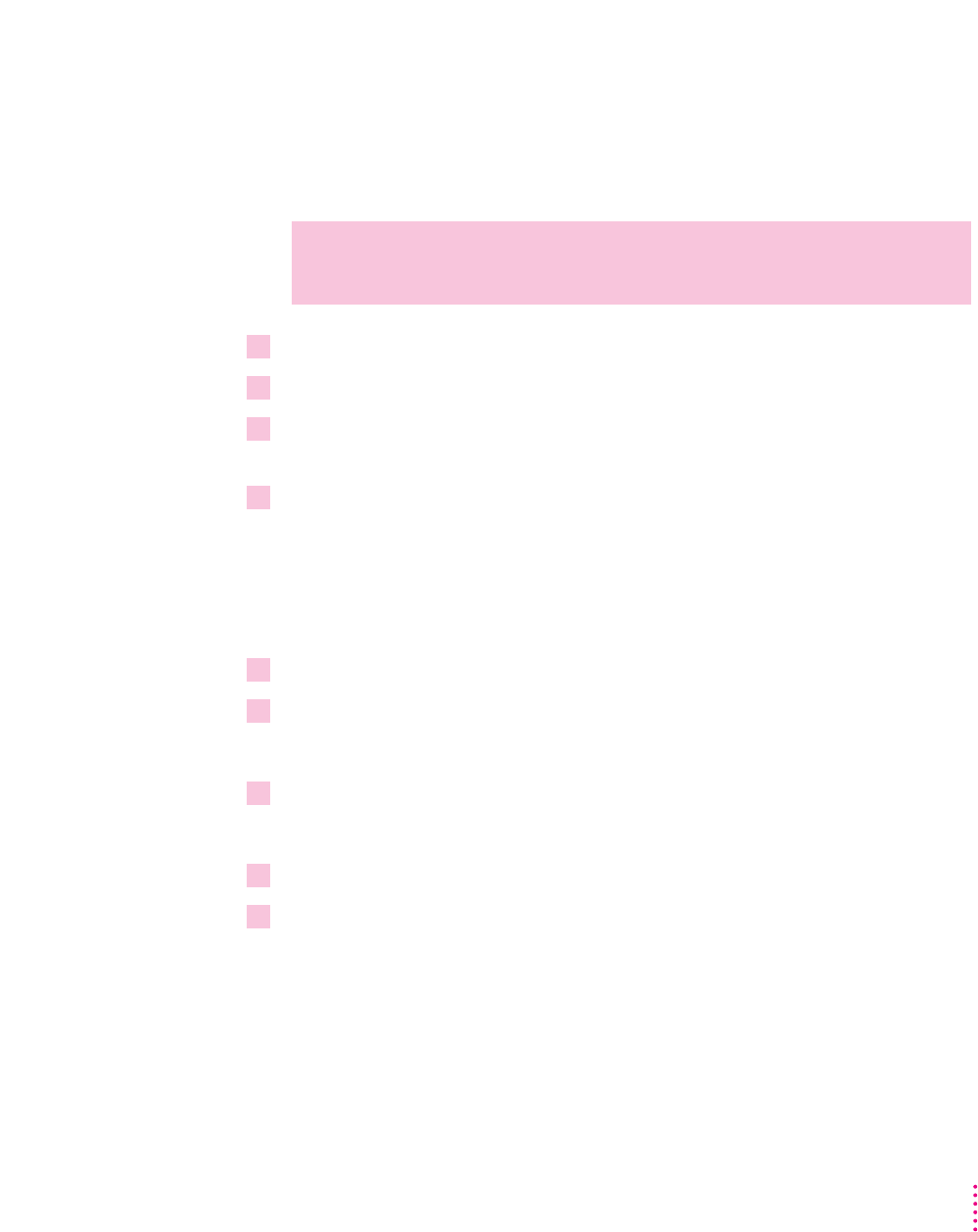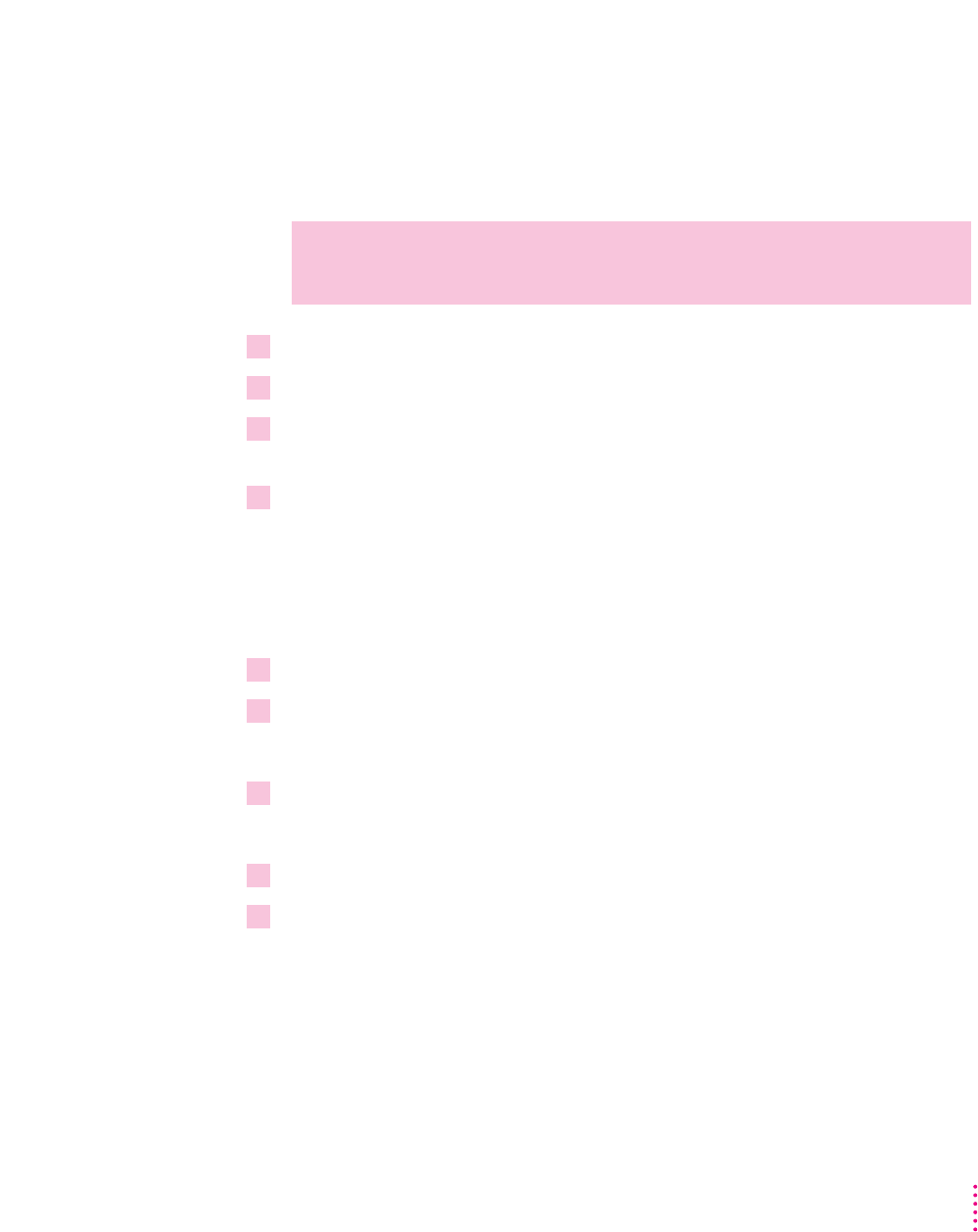
Initializing the hard disk
If you attach a hard disk to the printer to store fonts, you must initialize it (if
it is not already in Apple HFS format) before you can use it. You can do so by
following the steps below.
1From the Program Manager, open the Control Panel.
2Double-click the Printers icon to display the Printers dialog box.
3If it’s not already selected, select the Color LaserWriter 12/600 PS from the Installed
Printers list.
4Click Setup.
The Setup dialog box appears.
Note: You can also open the Setup dialog box from within many Windows
programs. Check your program documentation to see if you can change your
printer setup from within your program.
5Click the Fonts tab.
6Click Font Downloader.
The Font Downloader dialog box appears.
7Click Other.
A dialog box opens.
8Click the Format Device button, then click OK.
9Select the disk name and click OK.
Initializing the hard disk takes a few minutes. The Ready/In Use light on the
printer blinks until initialization is complete.
WARNING
Initializing the hard disk erases all the data on it. Initialize the
hard disk only if you’re sure it’s new or if it’s OK to erase it.
195
Windows and DOS Users