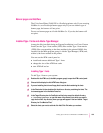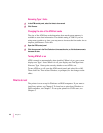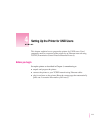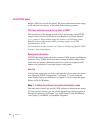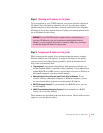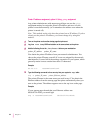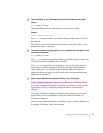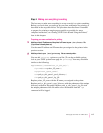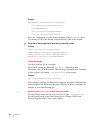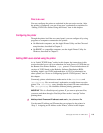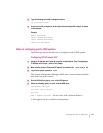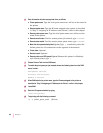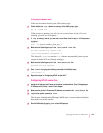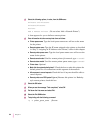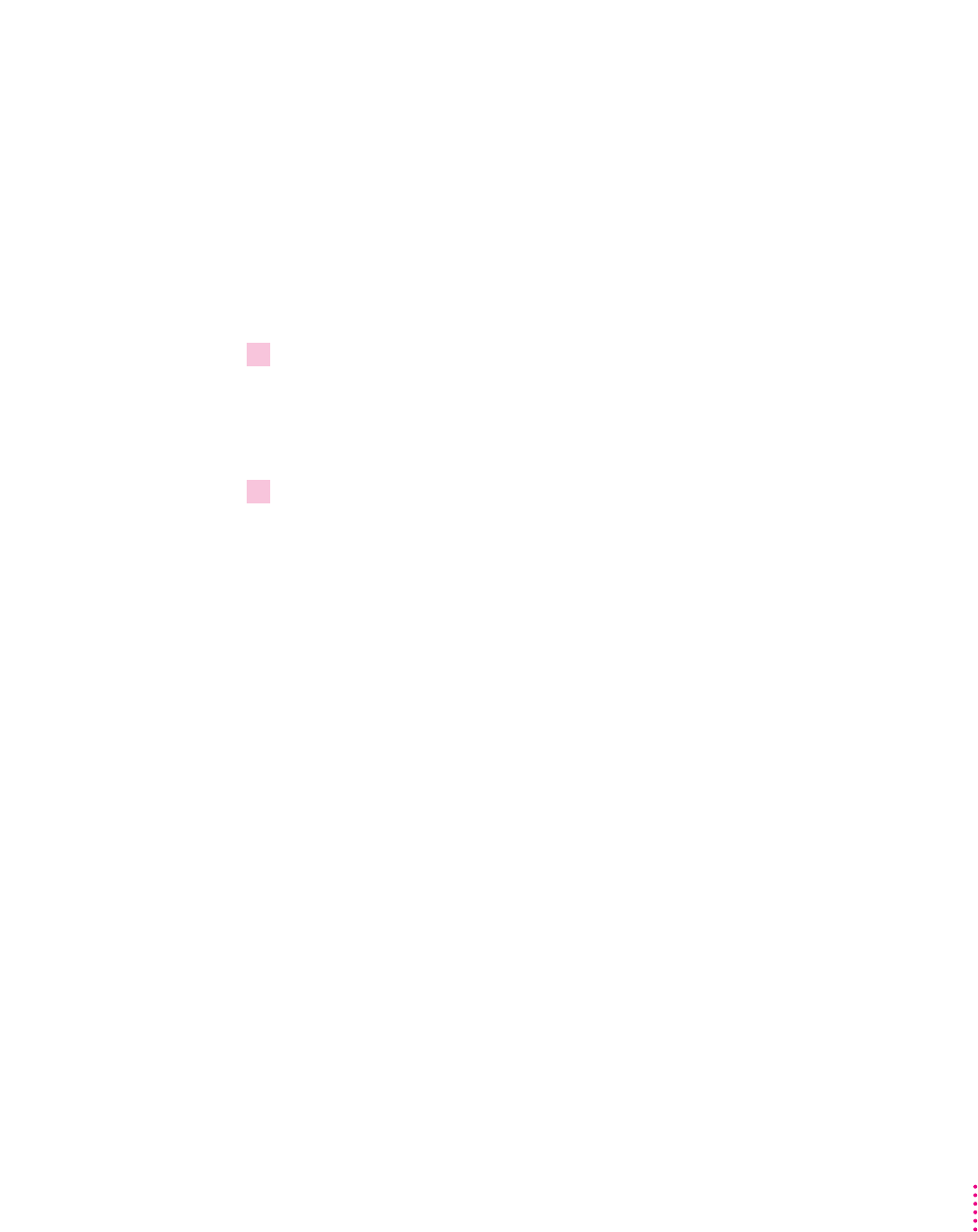
Step 4: Making sure everything is working
The best way to make sure everything is set up correctly is to print something.
Before you can do that, you must set up your own workstation for printing, as
described in the steps that follow. The procedure described here is intended
to prepare for printing a sample page as quickly as possible; for more
complete instructions, see “Getting UNIX Users Started Using the Printer,”
later in this chapter.
Preparing your own workstation for printing
1Add the printer’s IP address and the printer’s IP name to your
/etc/hosts
file
(if you haven’t already done so).
Use the same IP address and IP name that you assigned to the printer in the
previous section.
2Add the printer to your
/etc/printcap
file as a remote printer.
You can add printcap options as you like. (To see the available options,
look at your UNIX system’s man page for
printcap.) Your entry should be
similar to the following:
AppleLWTest|[LaserWriter_12_600_PS]:\
:lp=:mx#0:rm=printer_IP_name:\
:rp=printer_queue_name:\
:sd=path_to_this_queue’s_spool_directory:\
:lf=path_to_this_queue’s_log_file
Replace printer_IP_name with the IP name you assigned to the printer.
Replace path_to_this_queue’s_spool_directory with the pathname of the unique
directory created for this queue. Replace path_to_this_queue’s_log_file with
the unique pathname of the file where error information from the
lpd
command will be logged.
117
Setting Up the Printer for UNIX Users