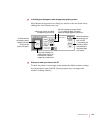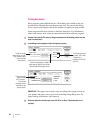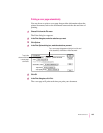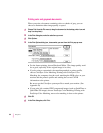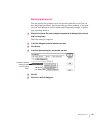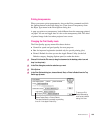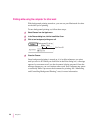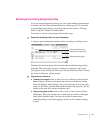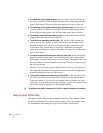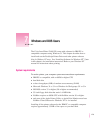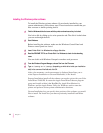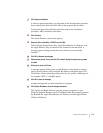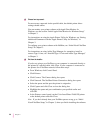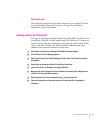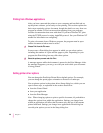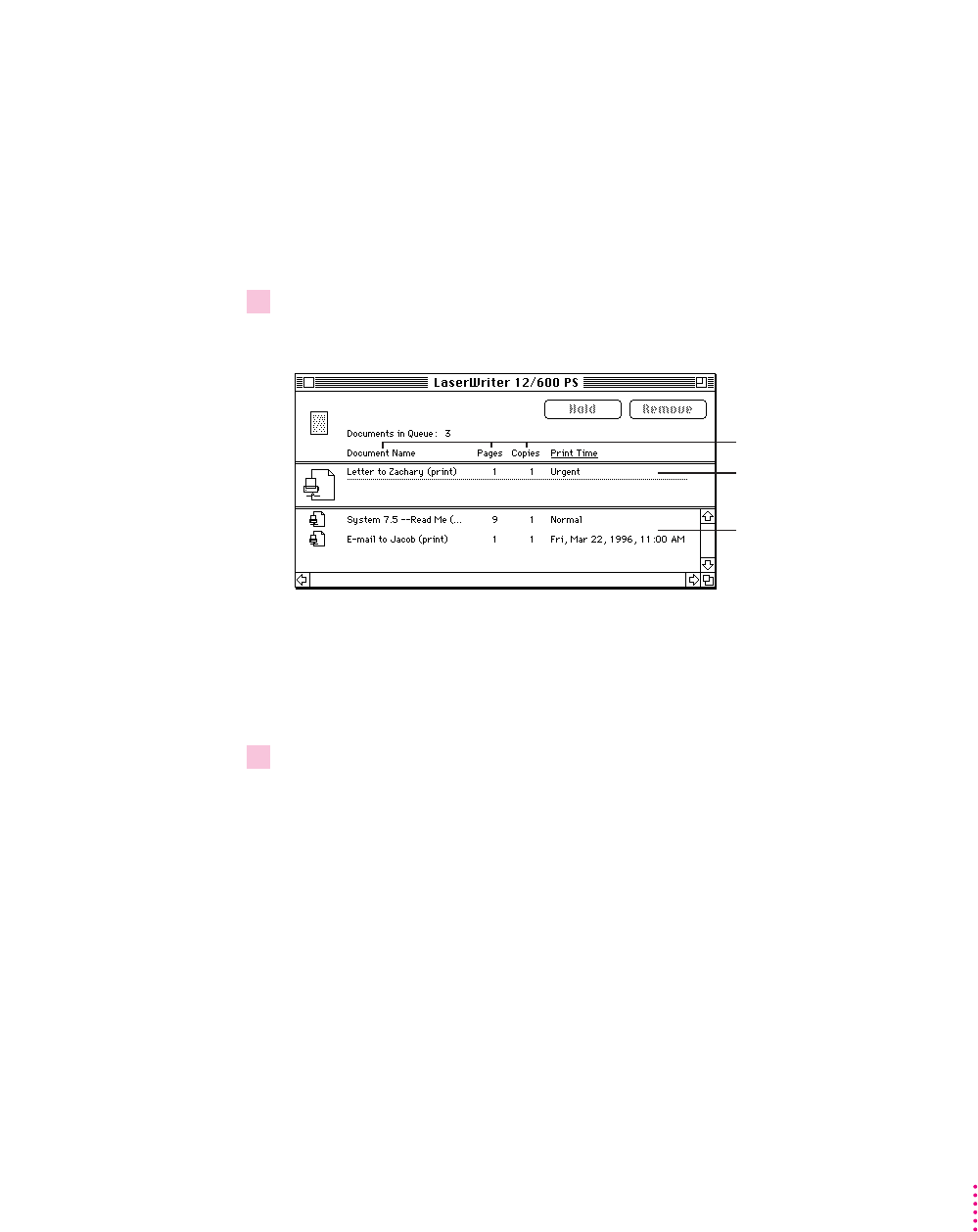
Monitoring and controlling background printing
If you are using background printing, you can use the desktop printer features
to monitor and control the documents that are waiting to print. To learn how
to turn background printing on and off, see the previous section, “Printing
While Using the Computer for Other Work.”
To monitor or control a print request, follow these steps:
1Double-click the desktop printer icon you’re interested in.
A window opens listing the documents that are printing or waiting to print:
Wa tching the status messages can be helpful when troubleshooting printing
problems. When more than one job is waiting to be printed, a list of print
jobs appears in the waiting list. When you sort the list by Print Time, it shows
the order in which they will be printed.
2Choose what you’d like to do.
m
To delete a print request,
select its title or icon (by clicking it), then click the
Remove button. (You can select more than one item at a time by holding
down the Shift key while clicking.) You can also drag the icon for the print
request to the Trash. Note that these methods delete only the print job (also
known as the spool file), not the document itself.
m
To put a print request on hold,
click its title or icon to select it, then click the
Hold button. The print request stays on hold until you select its title again
and click the Resume button. You can also put the document that’s
currently printing on hold by dragging it to the list of documents waiting
to print.
171
Macintosh Users
Column titles (click to sort)
Documents waiting to print
Documents currently printing