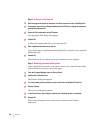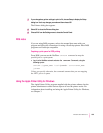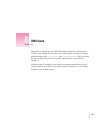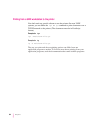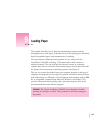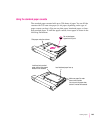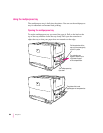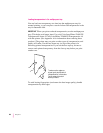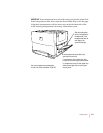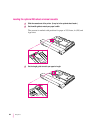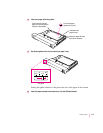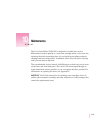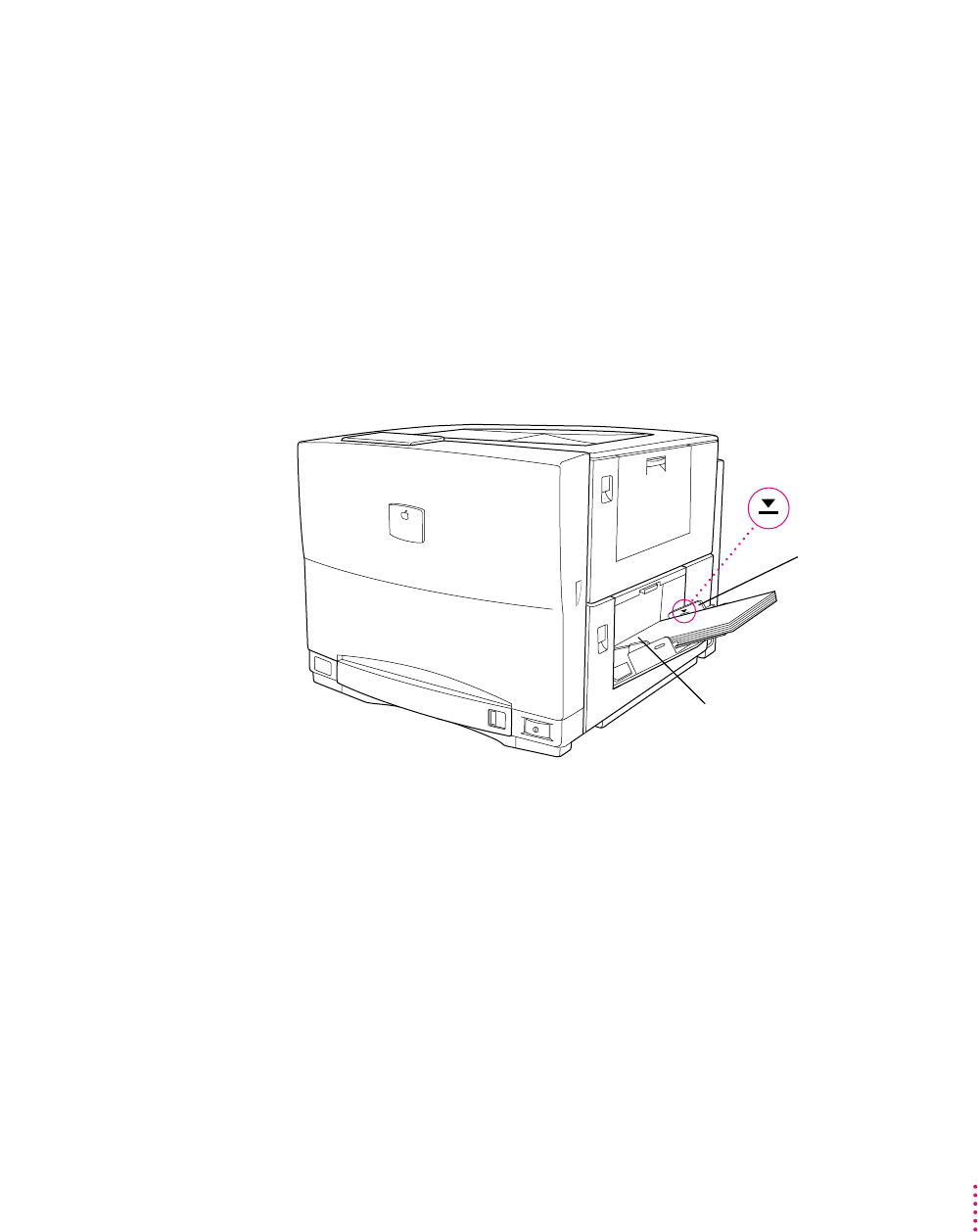
Placing paper and transparencies in the multipurpose tray
You can use the multipurpose tray for all your printing jobs. You can keep
a small stack of paper in the tray and let the printer feed the paper
automatically, or you can use the multipurpose tray for manual feed printing.
With the Auto Select feature on in the Print dialog box, the printer draws
paper automatically from any source that holds the correct size paper. To tell
the printer the size of paper in the multipurpose tray, use the Apple Printer
Utility. The printer software can then determine correctly when to draw paper
automatically from the multipurpose tray. For more information about
defining the size of paper in the multipurpose tray, see Chapter 2 if you have
a Macintosh, or Chapter 3 i
f you have an IBM PC or compatible computer.
For manual-feed printing, place a single sheet of paper or transparency film in
the multipurpose tray.
The multipurpose tray holds up to 100 sheets of paper. When the printer
expects to find paper in the tray (for example, during a manual feed print job),
the Paper Out light comes on to let you know that you should put paper in
the tray.
By the way: You can have the Color LaserWriter 12/600 PS print using a first
sheet from the multipurpose tray and remaining sheets from a paper cassette
(or vice versa.) For example, you can place letterhead paper in the
multipurpose tray and use it for printing the first page of a letter, and print all
following pages on plain paper from the standard paper cassette (or the
optional feeder, if you have one installed).
Slide the width guides
so they rest against the
paper. If the paper bows
out even slightly, the
guides are too tight.
Do not stack paper
higher than this line.
Insert the paper, top first, face down,
as far as it can go inside the printer.
207
Loading Paper