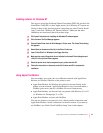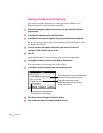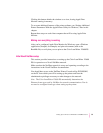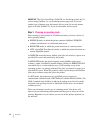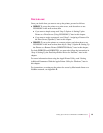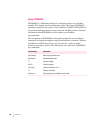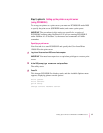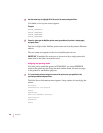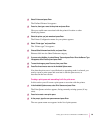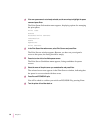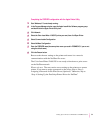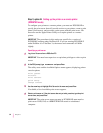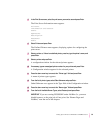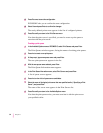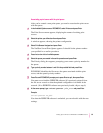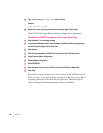2Select Printers and press Enter.
The Defined Printers list appears.
3Press Ins, then type a name for the printer and press Enter.
Choose a useful name associated with the printer’s location or other
identifying feature.
4Select the printer you just named and press Enter.
The Printer Configuration menu for your printer appears.
5Select “Printer type” and press Enter.
The “Printer type” list appears.
6Choose Other/Unknown from the list, and press Enter.
Ethernet falls into the Other/Unknown category.
7If you are using NetWare 4.x, select Banner Type and press Enter. When the Banner Type
list appears, select PostScript and press Enter.
8 To save the changes, press Esc once, then press Enter.
9Press Esc three times to return to the Available Options menu.
Now that the print server is specified and an operating mode is selected, you
need to create a print queue and associate it with the print server, as
described in the next section.
Creating a print queue and associating it with the print server
In this section you will create a print queue to associate with the printer.
1 In the Available Options menu, select Print Queues and press Enter.
The Print Queues window appears, listing currently existing queues (if any
exist).
2Press Ins to create a new print queue.
3At the prompt, type the new queue name and press Enter.
The new queue name now appears in the list of print queues.
89
Setting Up the Printer for Windows and NetWare Users