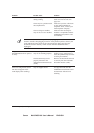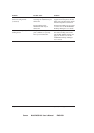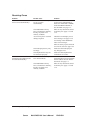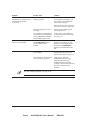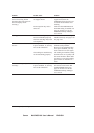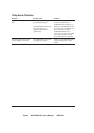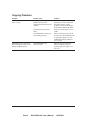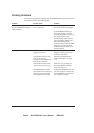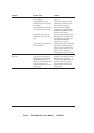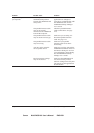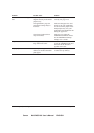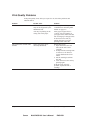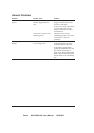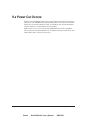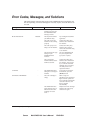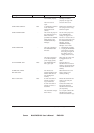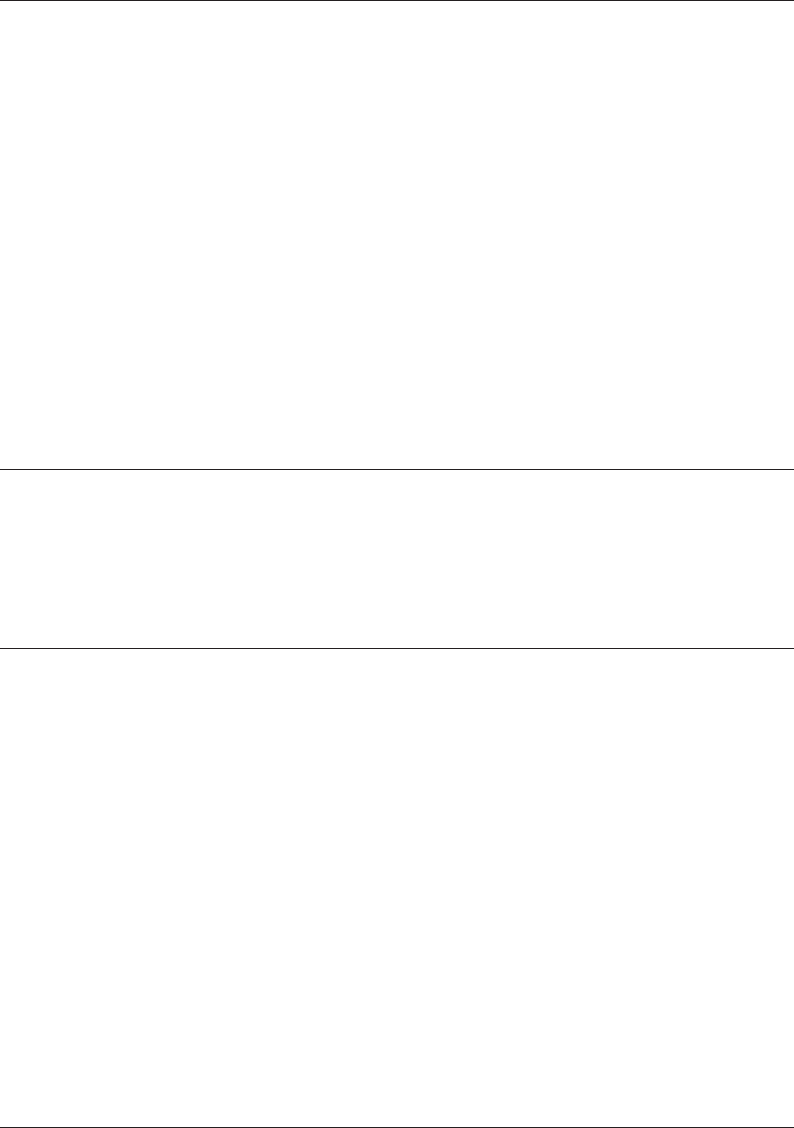
Canon MultiPASS L60 User’s Manual ENGLISH
11-30 Chapter 11Frequently Asked Questions
Problem Possible cause Solution
Nothing prints? (continued) The toner cartridge may need
to be replaced.
Replace the toner cartridge. See
page 2-29.
The application you are
printing from may not be set
up properly.
Check the computer and the
application to make sure they
are configured correctly.
The application may not have
the correct printer selected.
Make sure the Print Setup
option in your application has
MultiPASS L60 Printer Driver
selected as the printer.
The printer driver may be
configured with the wrong
port.
Make sure the MultiPASS L60
Printer Driver is configured to
use the PC’s parallel port. See
the MultiPASS Desktop
Manager User’s Guide.
The computer’s parallel port
may be disabled.
Make sure your PC’s CMOS has
the primary parallel port set to
LPT1. (Your PC should have a
setup program that lets you do
this.) See your computer’s
documentation for more details.
Your PC indicates a device
time-out?
A device time-out occurs
when the PC sends data to
the MultiPASS L60, but the
MultiPASS L60 does not
respond. The MultiPASS L60
may be unplugged, not
connected to the PC, or have
a paper jam.
Make sure the MultiPASS L60 is
plugged in, and that its parallel
interface cable is securely
attached to the MultiPASS L60
and the PC. Clear any paper
jams, and make sure paper is
loaded properly in the multi-
purpose tray.