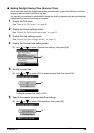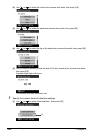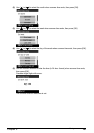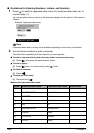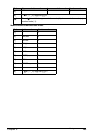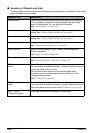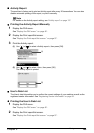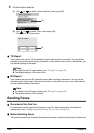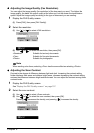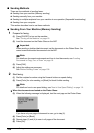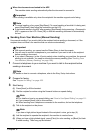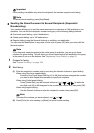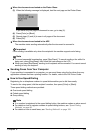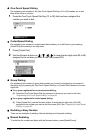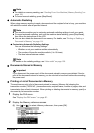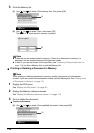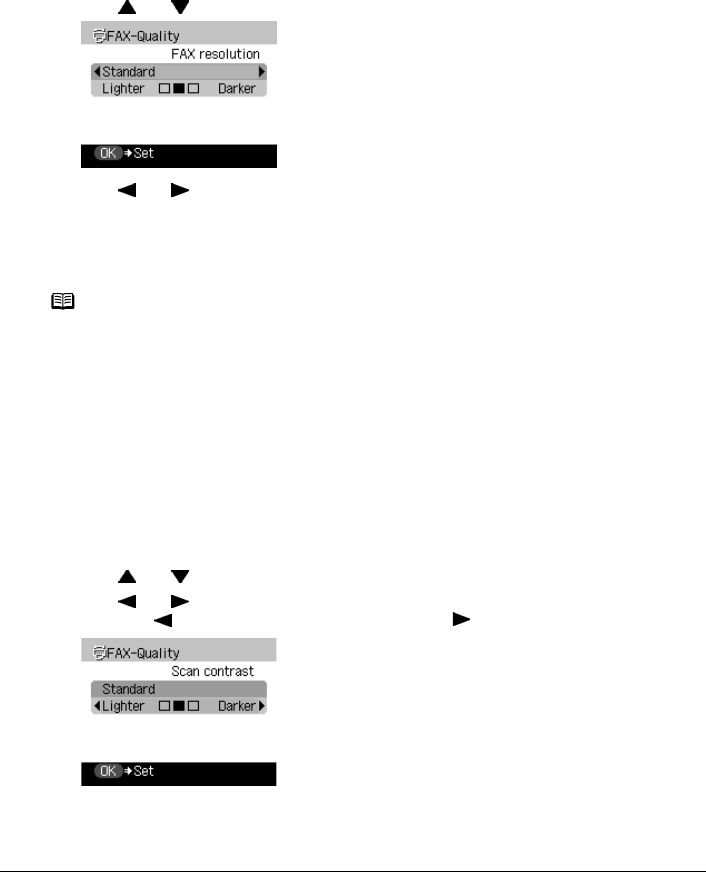
Chapter 5 107
Faxing
z Adjusting the Image Quality (Fax Resolution)
You can adjust the image quality (fax resolution) of the document you send. The higher the
image quality, the better the output quality at the other end, but the slower the transmission
speed. Adjust the image quality according to the type of document you are sending.
1 Display the FAX Quality screen.
(1) Press [FAX], then press [FAX Quality].
2 Select the resolution.
(1) Use [ ] or [ ] to select <FAX resolution>.
(2) Use [ ] or [ ] to select the resolution, then press [OK].
z Adjusting the Scan Contrast
Contrast is the degree of difference between light and dark. Increasing the contrast setting
further blackens dark areas and whitens bright areas, whereas decreasing the contrast setting
reduces the difference between bright and dark areas. You can adjust the contrast among three
contrast levels.
1 Display the FAX Quality screen.
See “Display the FAX Quality screen.” on page 107.
2 Select the scan contrast.
(1) Use [ ] or [ ] to select <Scan contrast>.
(2) Use [ ] or [ ] to select the scan contrast, then press [OK].
Pressing [ ] decreases the density, and pressing [ ] increases the density.
<Standard>: Suitable for text-only documents.
<Fine>: Suitable for fine-print documents.
<Photo>: Suitable for photographs.
Note
When sending color faxes, selecting <Fine> has the same effect as selecting <Photo>.