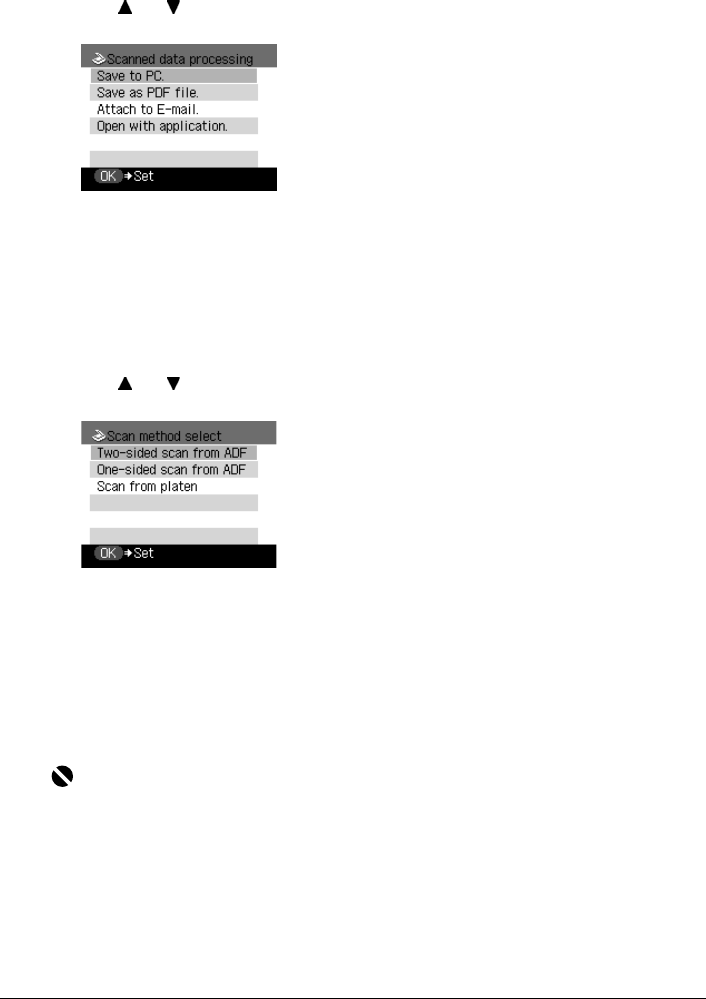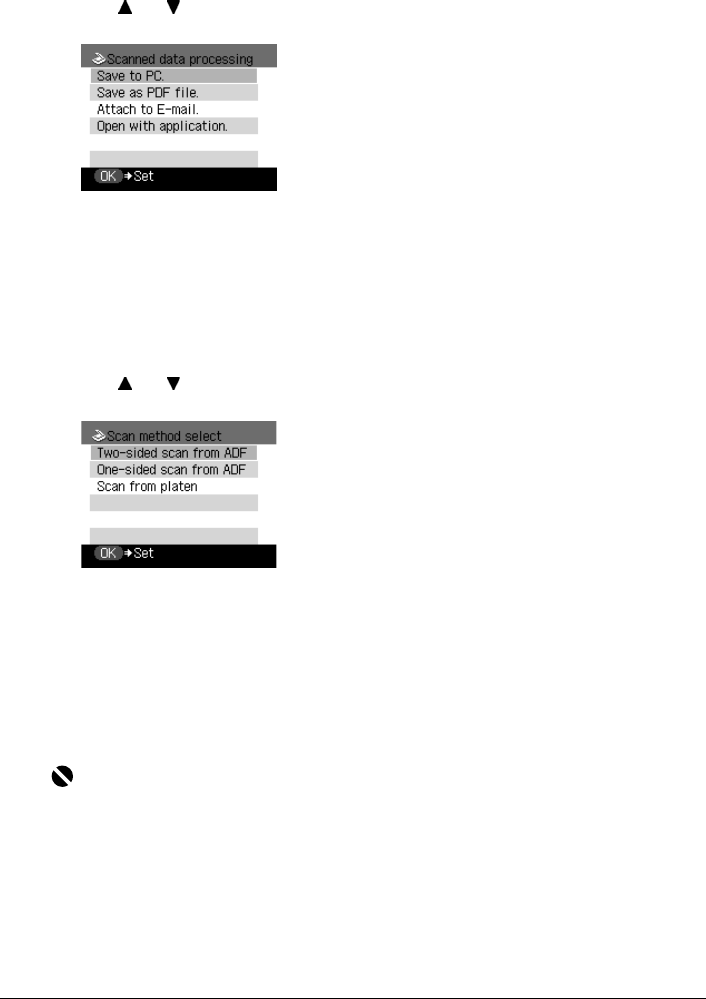
Chapter 7 131
Scanning Images
3 Select the scan operation.
(1) Press [SCAN].
The scan process selection screen is displayed.
(2) Use [ ] or [ ] to select the scan operation, then press [OK].
Scan method select screen is displayed.
4 Select the scan method.
(1) Use [ ] or [ ] to select the scan method, then press [OK].
Scan standby screen is displayed.
5 Press [Color] or [Black].
The document is scanned. The settings configured from MP Navigator apply when scanning.
Save to PC: The document is scanned and saved.
Save as PDF file: The document is scanned and stored as a PDF file.
Attach to E-mail: The document is scanned, and the image is attached to an e-mail
using the e-mail application software.
Open with application: The document is scanned and displayed on the registered
application software.
Two-sided scan from
ADF:
Scans two-sided documents from the ADF.
One-sided scan from
ADF:
Scans one-sided documents from the ADF.
Scan from platen: Scans from the Platen Glass.
Important
If with some types of original the position and size of the image is not scanned in correctly,
please refer to "Selecting the Behavior of the Operation Panel with MP Navigator" in the Scan
Guide (On-screen Manual) and change the MP Navigator [Document Type] and [Document
Size] to match those of the original being scanned.