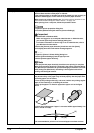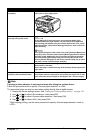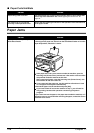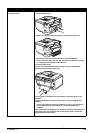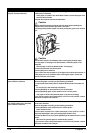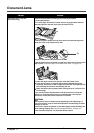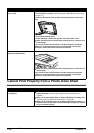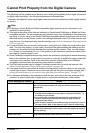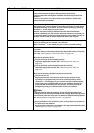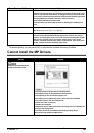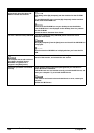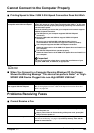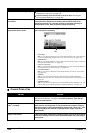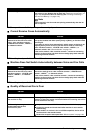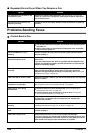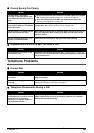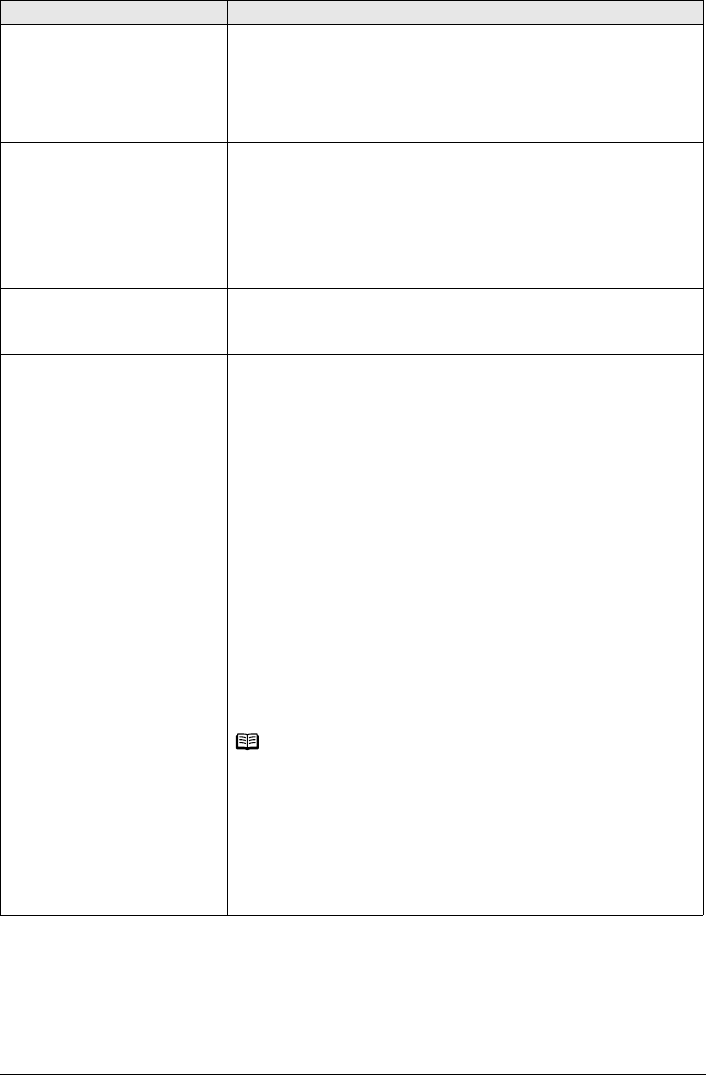
180 Chapter 11
Troubleshooting
No print head The Print Head is defective or not installed.
Install a Print Head according to the Easy Setup Instructions.
If the Print Head has already been installed, remove the Print Head and
reinstall it.
If the error still remains, the Print Head may be defective. Contact the
Canon Customer Care Center.
Waste tank (ink absorber) full This error message indicates that the waste ink absorber is nearly full.
The machine has a built-in waste ink absorber to hold the ink used during
Print Head cleaning, for example. You can continue printing by selecting
“Continue”
*1
on the display on your camera.
However, because printing is disabled once the waste ink absorber
becomes completely full and until the waste ink absorber is replaced, you
are recommended to contact the Canon Customer Care Center as early as
possible. You will need to replace a particular part of the machine.
Low ink level Slow flashing (about three seconds in red) of an ink tank lamp indicates
that ink in this tank is low. Prepare a new ink tank.
Select “Continue”
*1
in the display on your camera to resume printing.
No Ink You can check the machine status according to the way the ink tank lamps
(red) flash.
Check the status of each lamp and take the appropriate action to clear the
error. See “Getting the Ink Level Information” on page 142.
When the ink tank lamp is off:
z The ink tank may not be installed properly.
Install the appropriate ink tank. See “Replacing an Ink Tank” on
page 142.
z The ink tank may not be compatible with this machine.
Install the appropriate ink tank. See “Replacing an Ink Tank” on
page 142.
When the ink tank lamp flashes fast (about one second):
z The ink has run out.
Replace the ink tank, and close the Scanning Unit (Printer Cover).
If printing is in progress and you want to continue printing, select
“Continue”
*1
in the display on your camera with the ink tank installed.
Then printing can continue under the ink out condition. Replace the
empty ink tank immediately after the printing. The machine may be
damaged if printing is continued under the ink out condition.
Note
If multiple ink tank lamps are flashing, check how fast they flash. Fast
flashing (about one second) indicates the ink is empty. Slow flashing (about
three seconds) indicates ink is low. For details on different flashing speeds,
see “Knowing When to Replace Ink Tank” on page 143.
z Some ink tanks are not installed in place, or more than one ink tanks of
the same color are installed.
Confirm that the ink tanks are installed in the appropriate positions. See
“Replacing an Ink Tank” on page 142.
Error Message On Camera Action